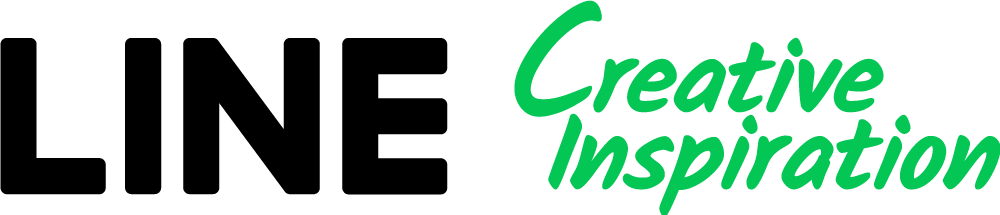Recently, the Adobe Express editor was integrated into LINE Creative Lab.
Note: See We now offer the Adobe Express editor for details.
This post provides some solutions for issues that may occur when trying to use Adobe Express.
Note: See We now offer the Adobe Express editor for details.
This post provides some solutions for issues that may occur when trying to use Adobe Express.
01 Adobe Express won't open.
It may be due to third-party cookies being blocked.
- Go to your Google Chrome settings and turn ON Allow third-party cookies. Alternatively, if you see an eye-shaped icon next to the URL input box, click on it to allow third-party cookies.

02 Unable to log in to Adobe Express with my Google account.
Attempting to log in with a Google account that is not yet registered with Adobe Express may result in a 404 (not found) error. Please create an Adobe Express account first and then try again.

03 I can't see LINE templates.
Templates may not be displayed correctly right after you log into Adobe Express. If you've logged in, try closing and reopening the Adobe Express page.
- Please note that currently, LINE templates are only available in Japanese. To properly view all templates, please set the language for Adobe Express to Japanese, and the country to Japan.
◦Go to Settings in Adobe Express > General and change Language to Japanese.
◦Go to Settings in Adobe Express > Account and change Country to Japan.

- If the language setting doesn't apply correctly, try clearing your cookies and cache in Google Chrome and then try again.