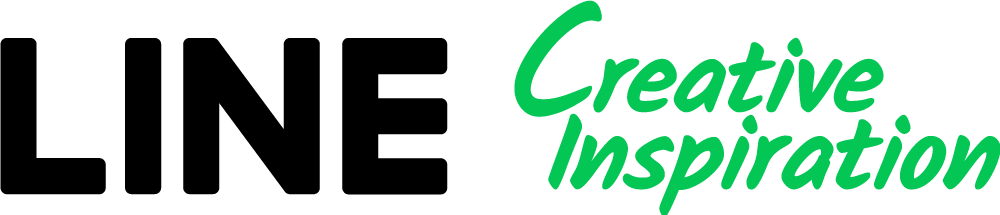Turn a still image into an animated one by selecting Animation on a 3:2 canvas in the image editor.
For information on how to create animated images and register them to LINE Ads, see below.
Animated images
To make an animated image:
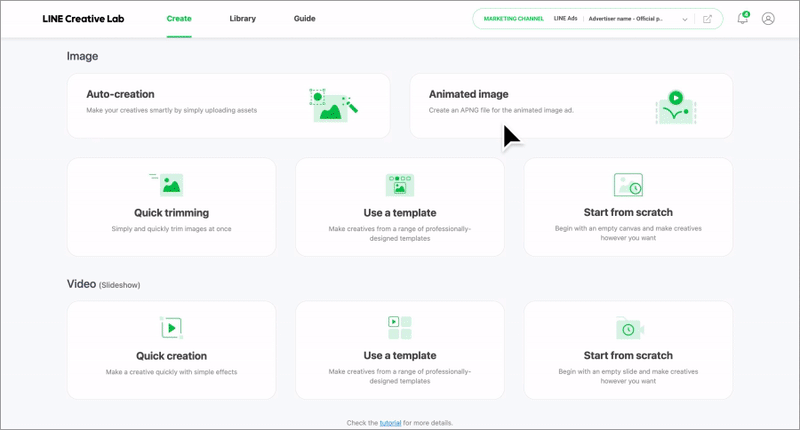
Select Animated image under Image on the Create page.
Pick one of the previously created small image (600x400) creatives from the Select still image pop-up.
Select an animation effect to go with the creative you chose, along with the layer you want to apply the effect to.
Click Send animated image to view the finalized image and send it to LINE Ads.
Animation effect basics:
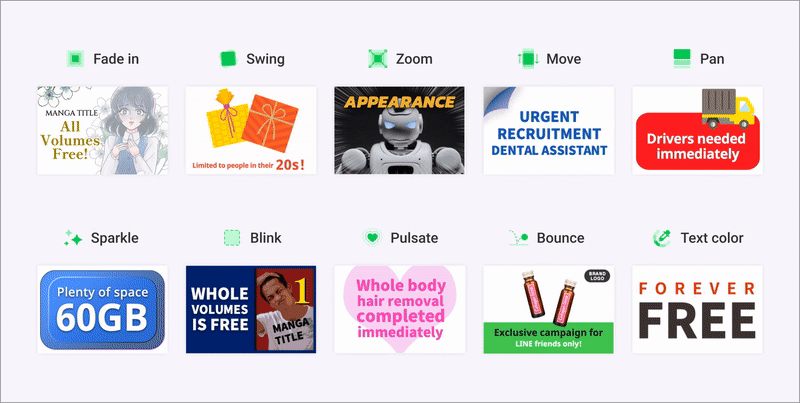
As outlined below, you can create APNG files by applying various animation effects.
Choose the effect that best suits your creative.
APNG file specifications:
APNG files produced in LINE Creative Lab are currently set to be four seconds long and 300 KB or less by compressing as much as possible.
However, selecting multiple layers to animate or using a high-quality image can result in a file size that exceeds 300KB.
- Please note that APNG files exceeding 300KB cannot be sent to the LINE ads manager. If you encounter this issue, please refer to our guides on reducing file size.
Using templates
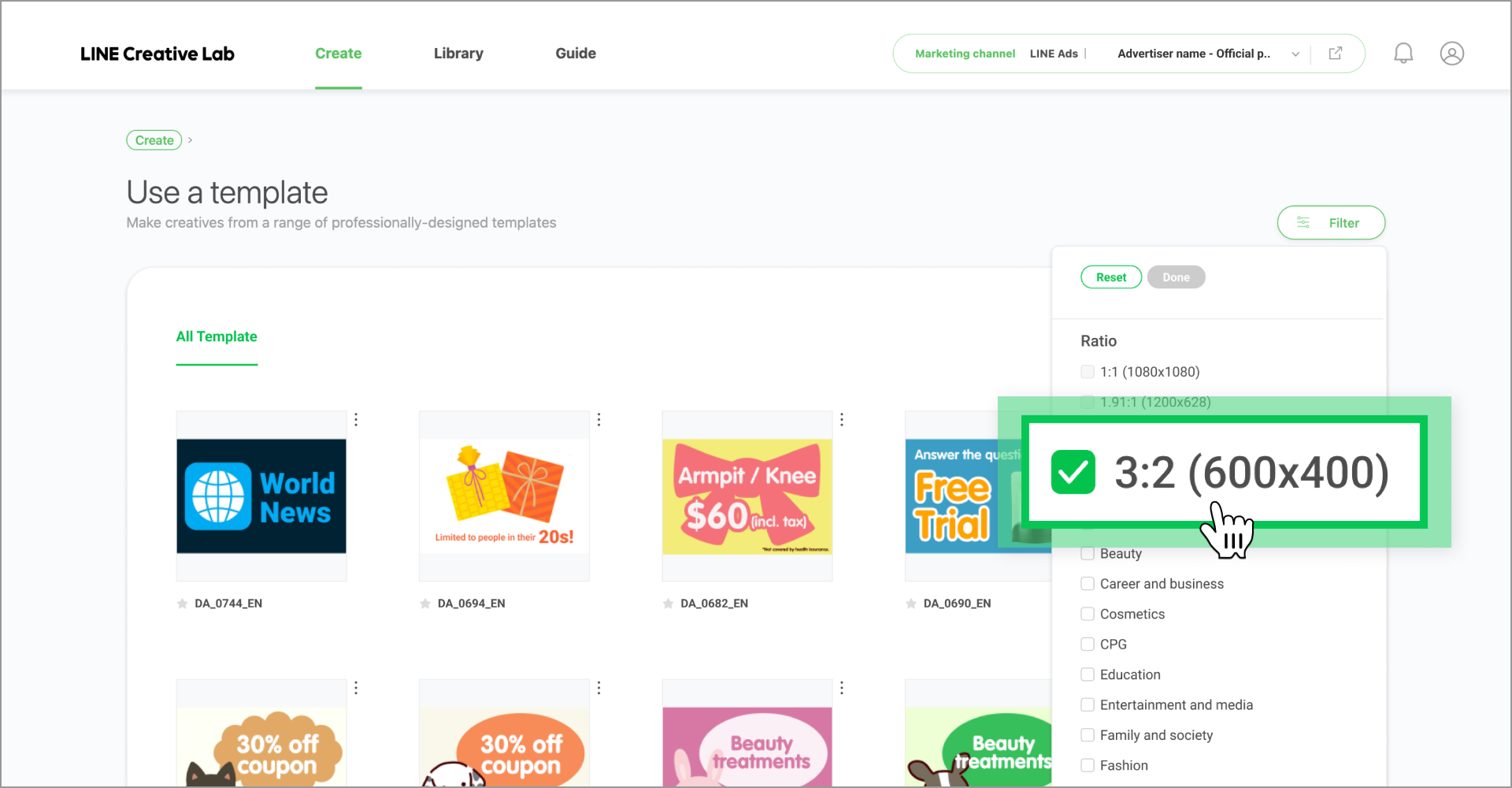
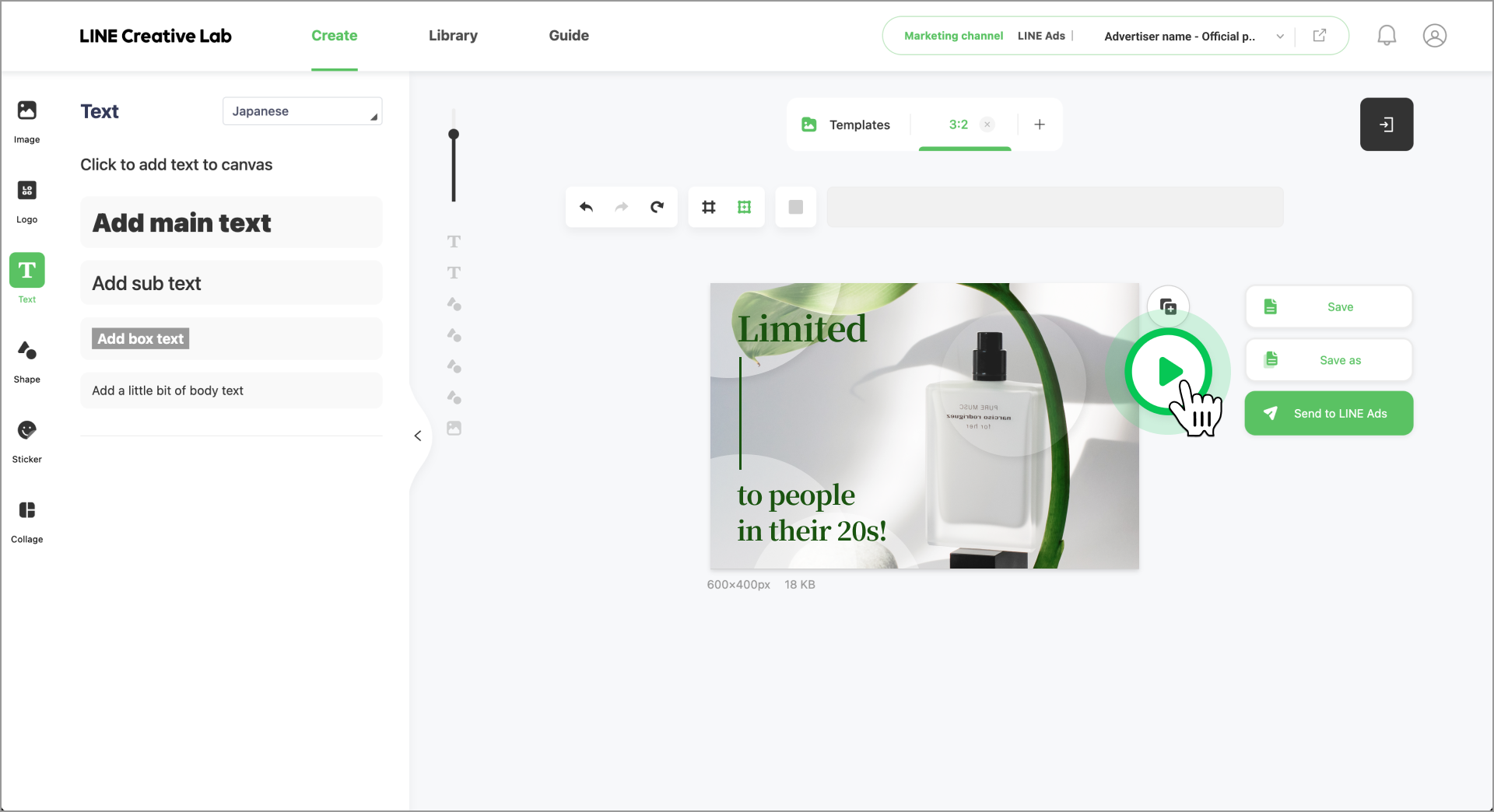
If you don't have a still image that you've already created, try searching the 3:2 (600x400) templates by going to Use a template from the Create page. You can view thumbnails for only 3:2 (600x400) templates by applying the 3:2 (600x400) ratio filter.
Select the template you want, modify its contents (e.g. images, text), then click the Animation button at the top right of the canvas.
Select your desired animation effect and the layers you want to apply it to, check the final result, and send it to LINE Ads.