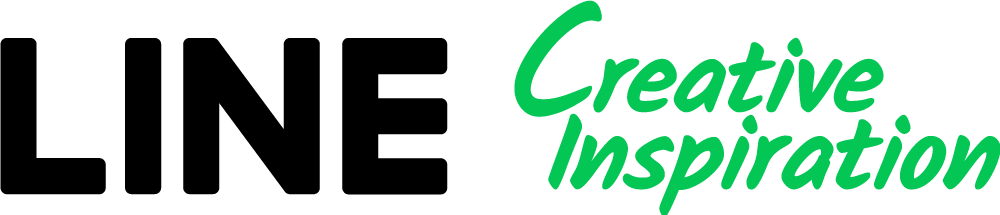Enhance your experience making image creatives with the new features below!
Add templates as new canvases or apply them to your current one

Browse the various templates available to you in the image editor by going to the Templates tab.
After selecting the template you want to use, you can add it as a new canvas or apply it to the current canvas.
You can add up to 30 canvases of any ratio, so feel free to try a variety of different templates in a creative.
Replace the contents of a layer
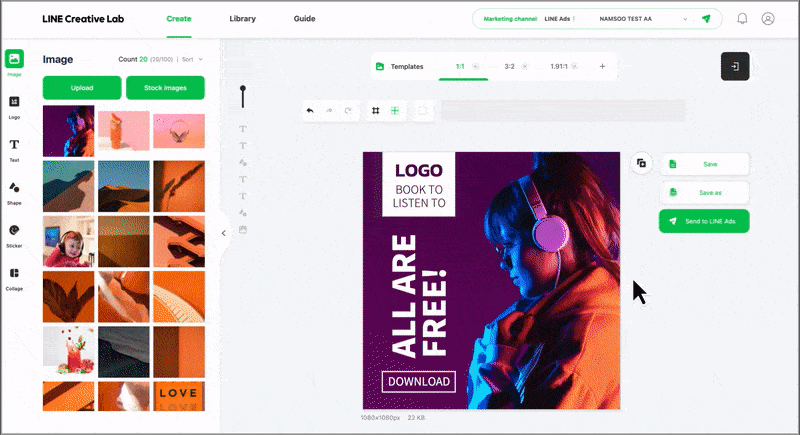
Whether it's an image, logo, shape, sticker, or collage layout, you can easily replace the contents of a layer while keeping its layout.
To replace the contents of a layer, select it and click the Replace button.
To apply the change after replacing the content, click outside of the canvas or on another layer.
Flip a layer
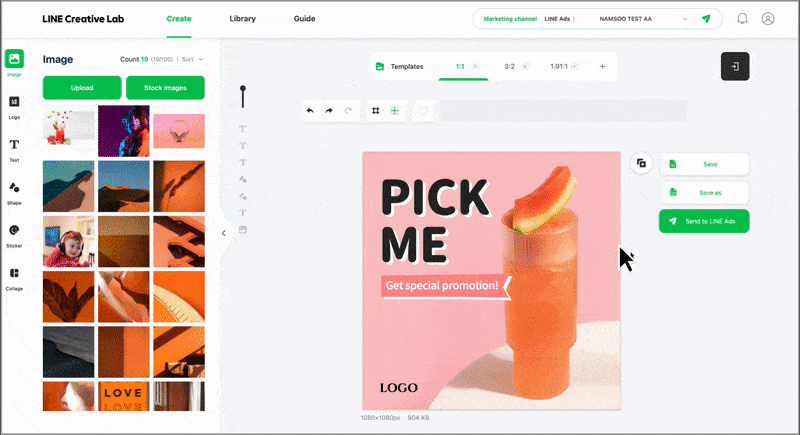
Use the Flip feature when you want to flip an image or shape horizontally or vertically to fit the template layout you selected.
The Flip feature lets you perfect the layouts of your creatives.
You can use it on images, logos, shapes, stickers, and the image frames in collages.