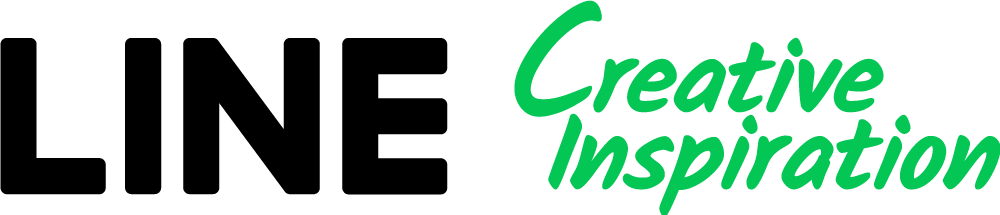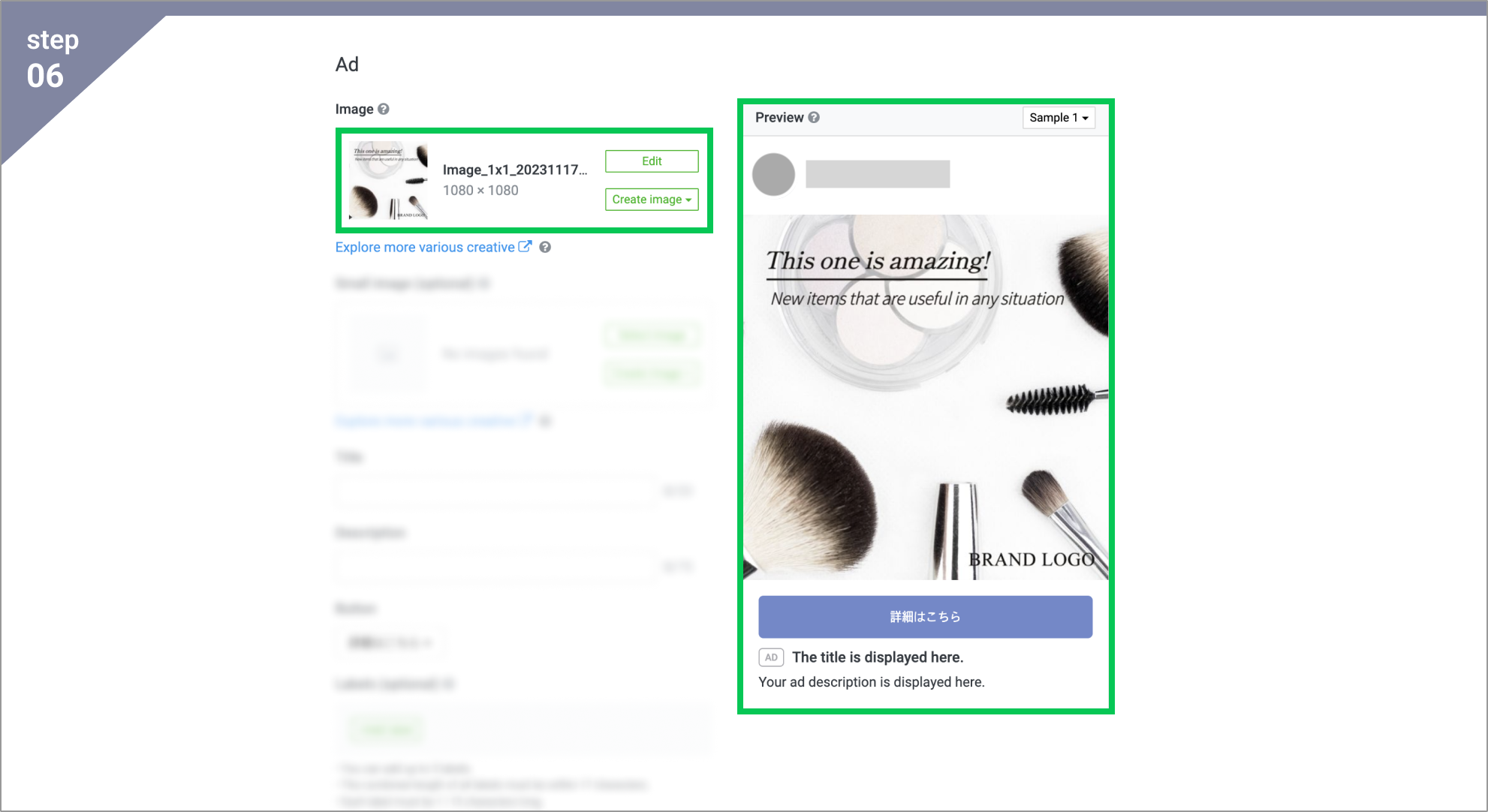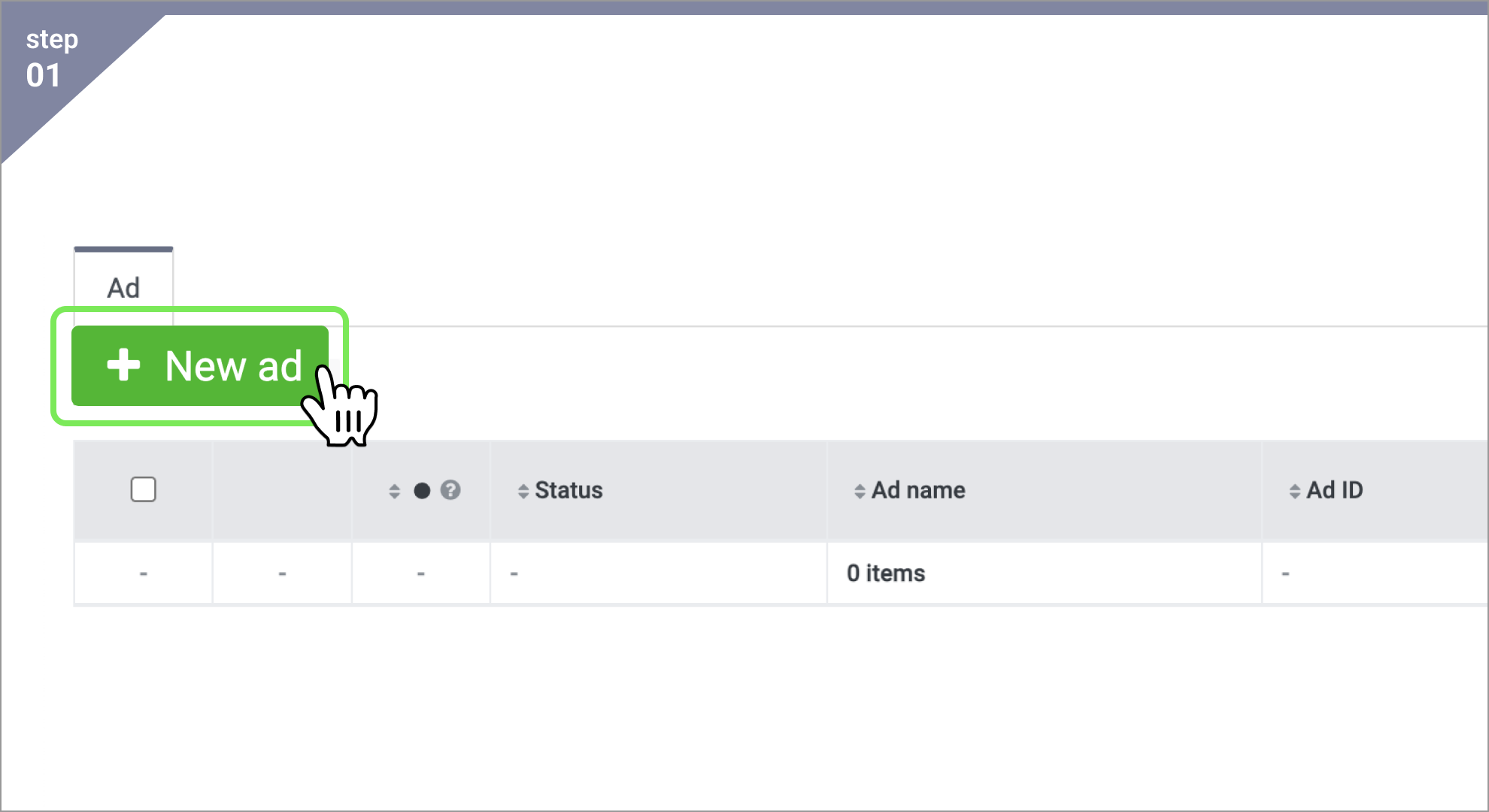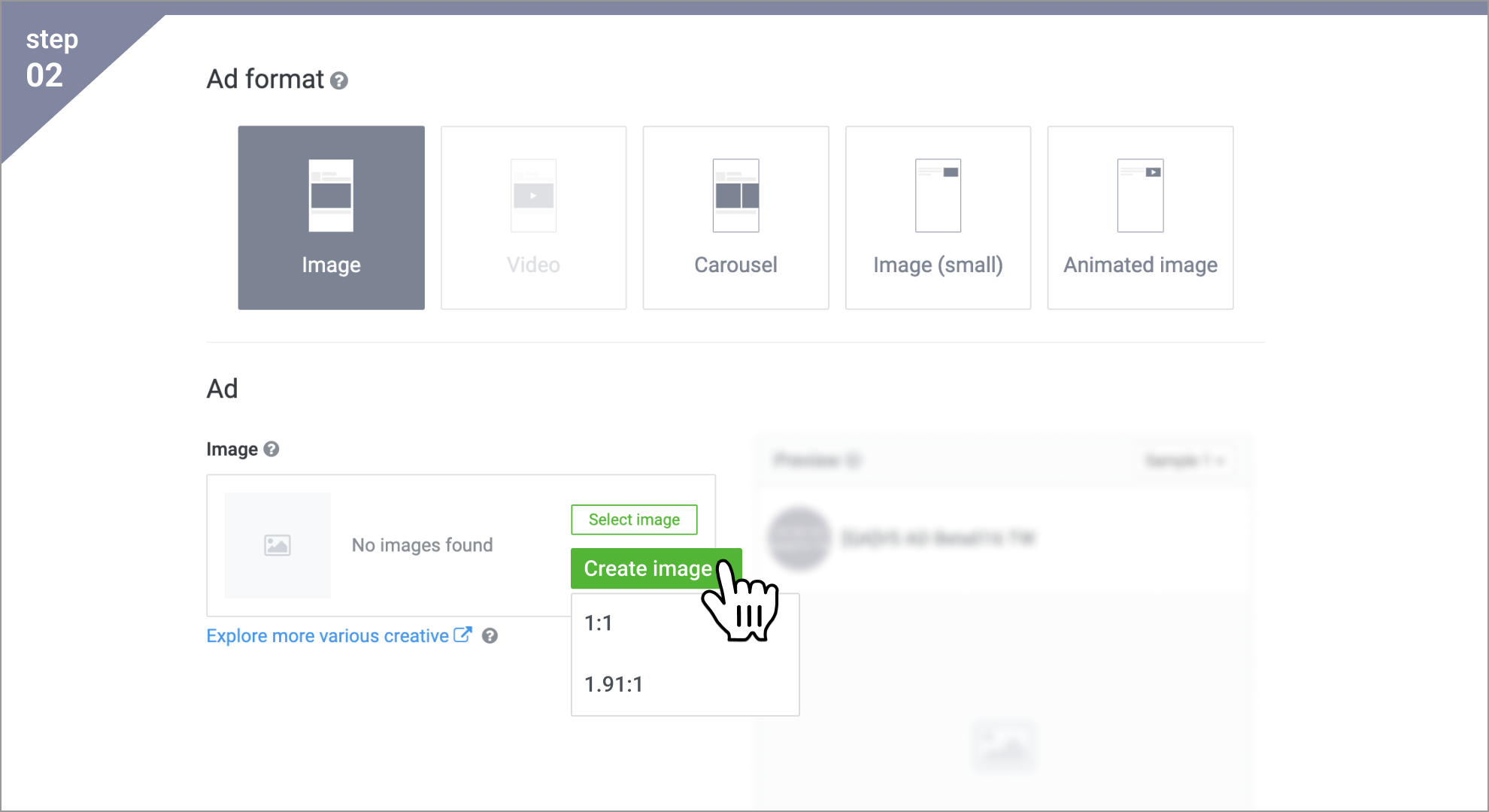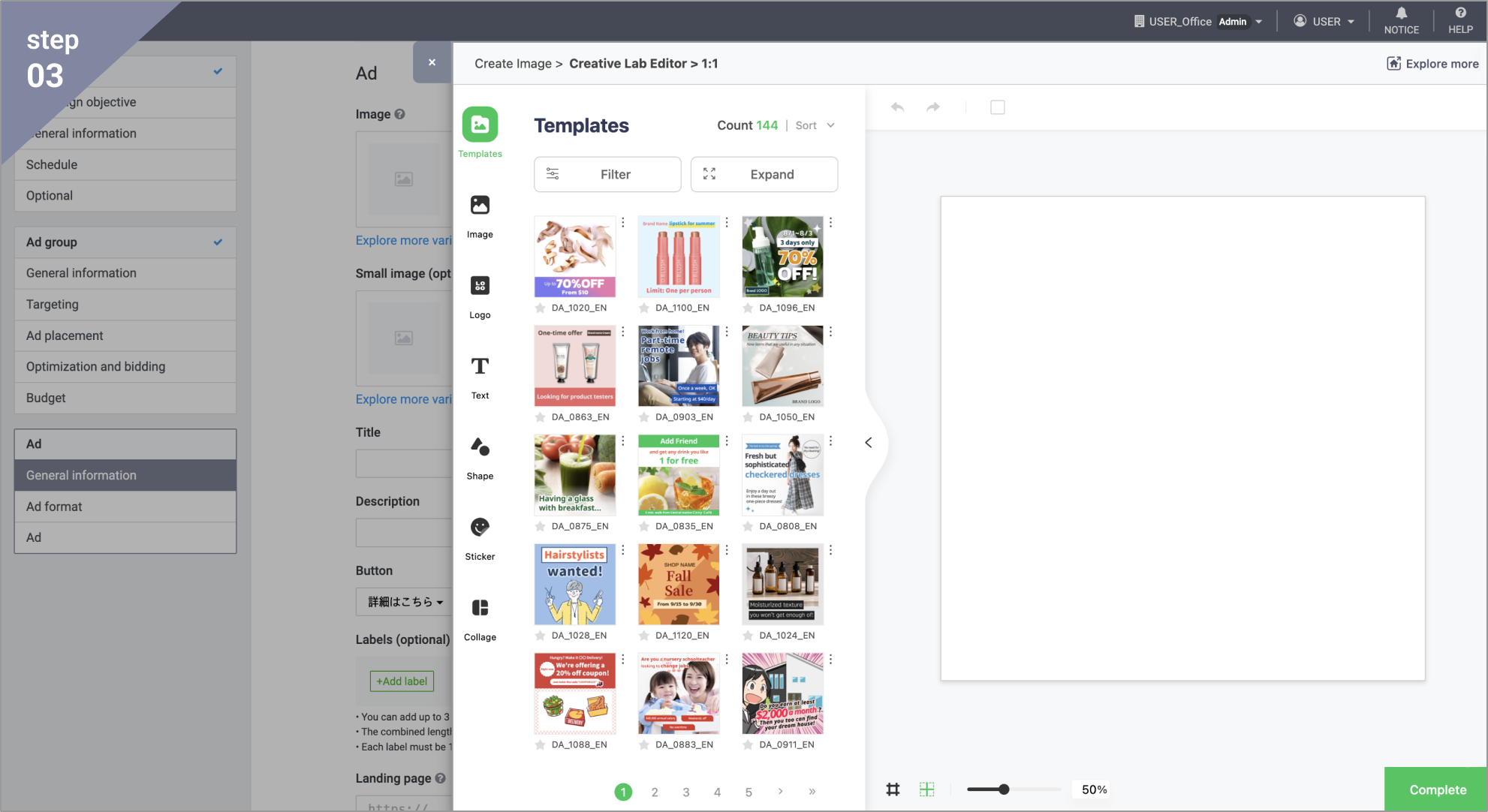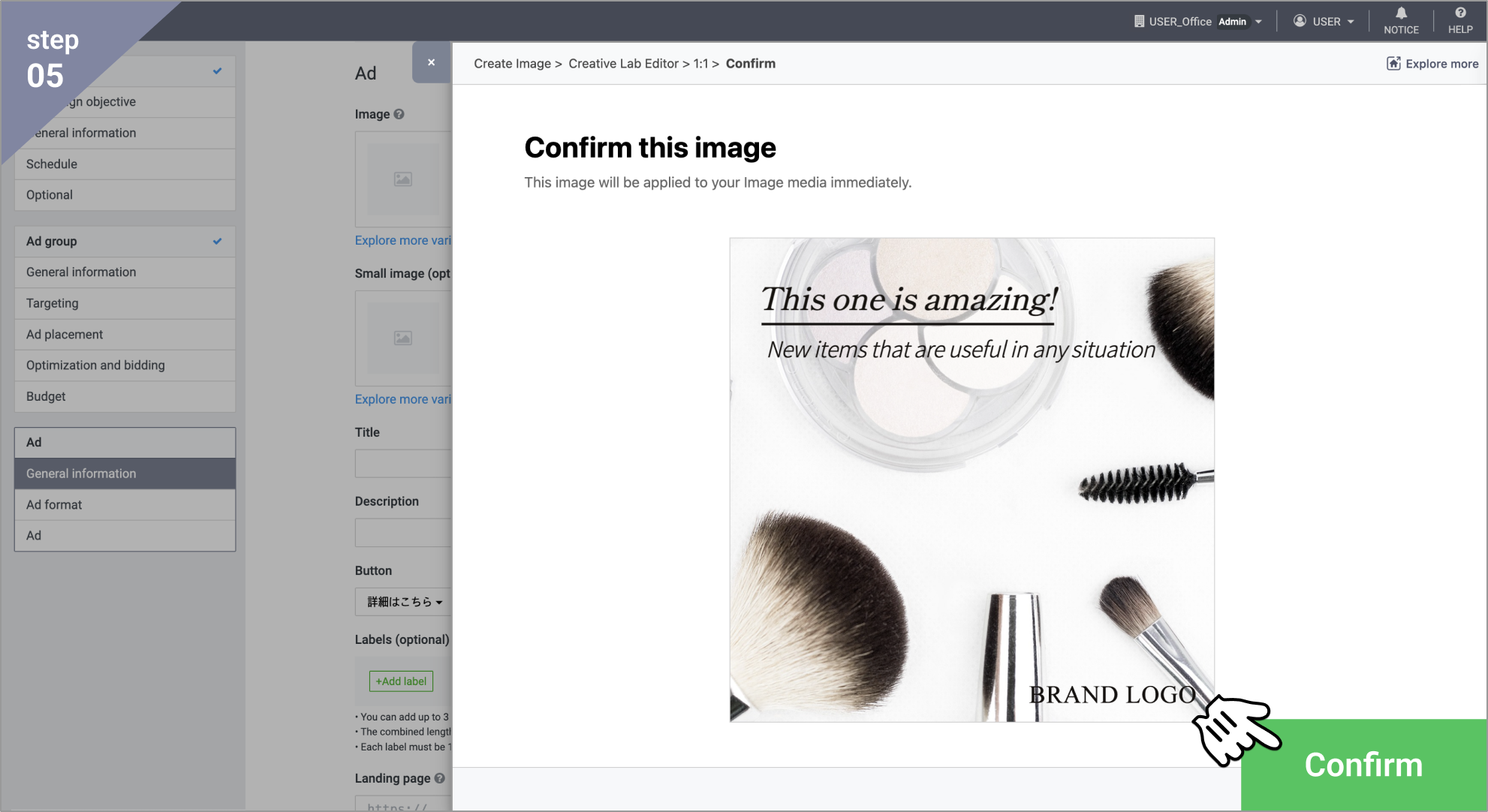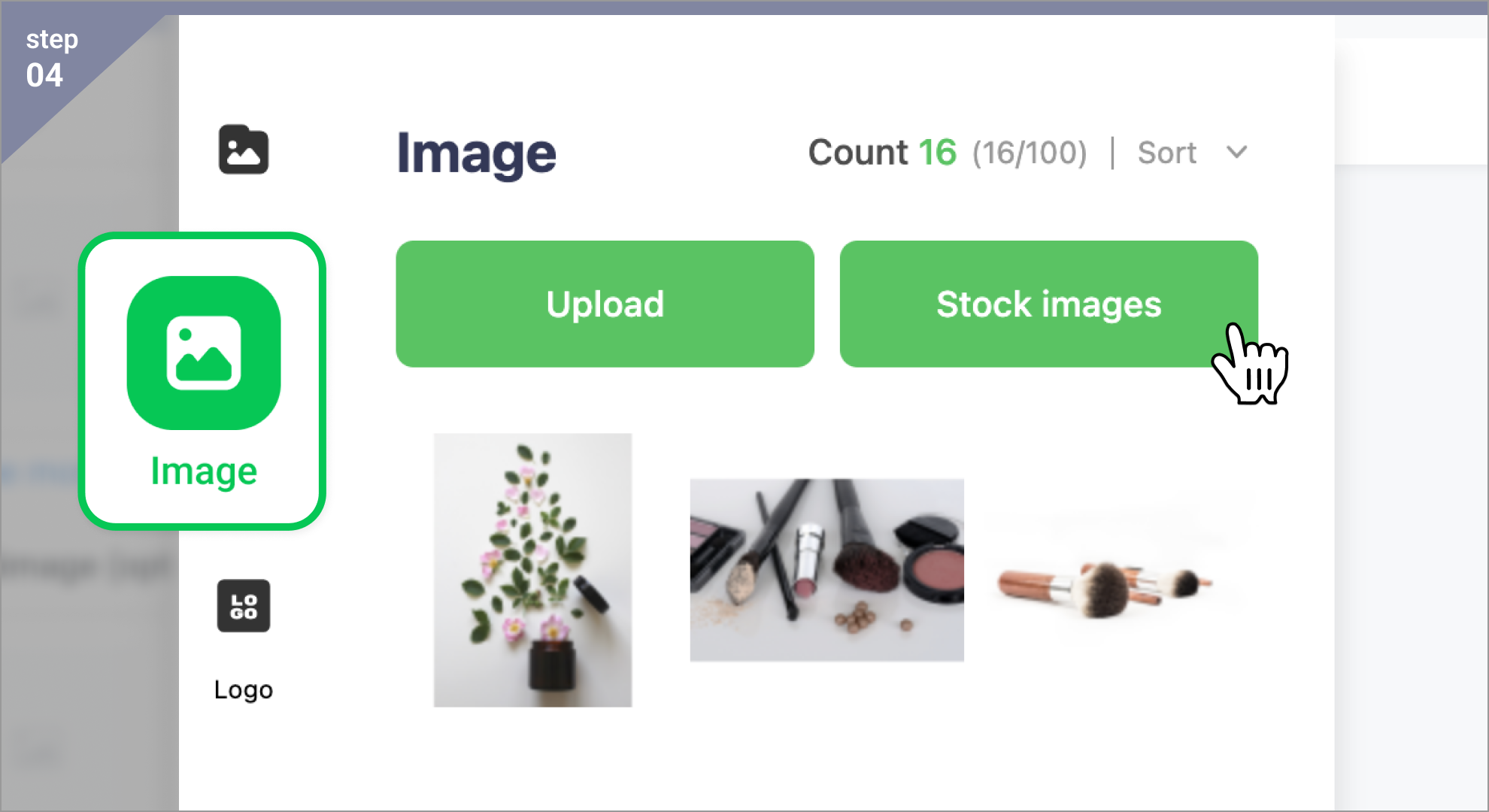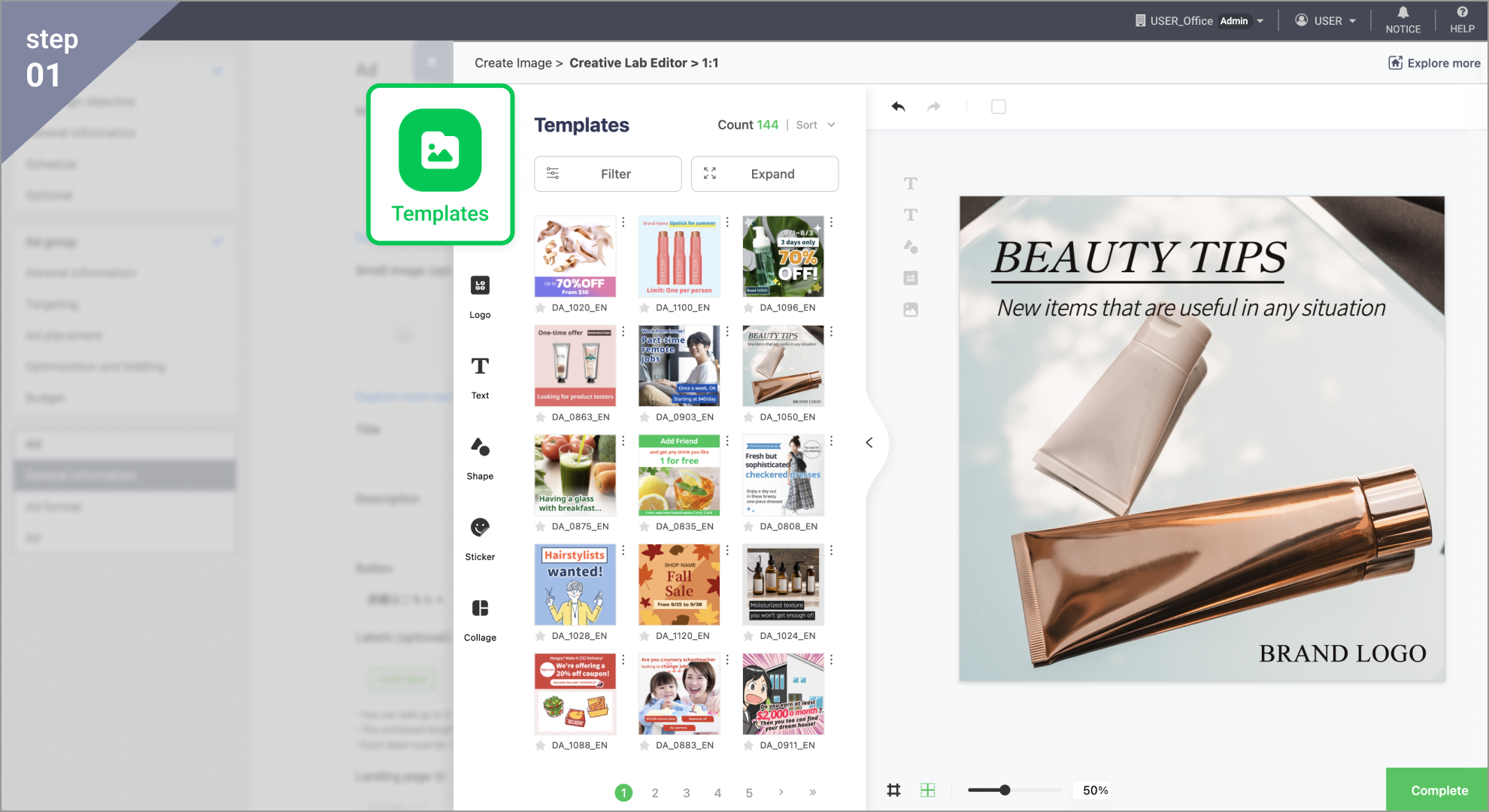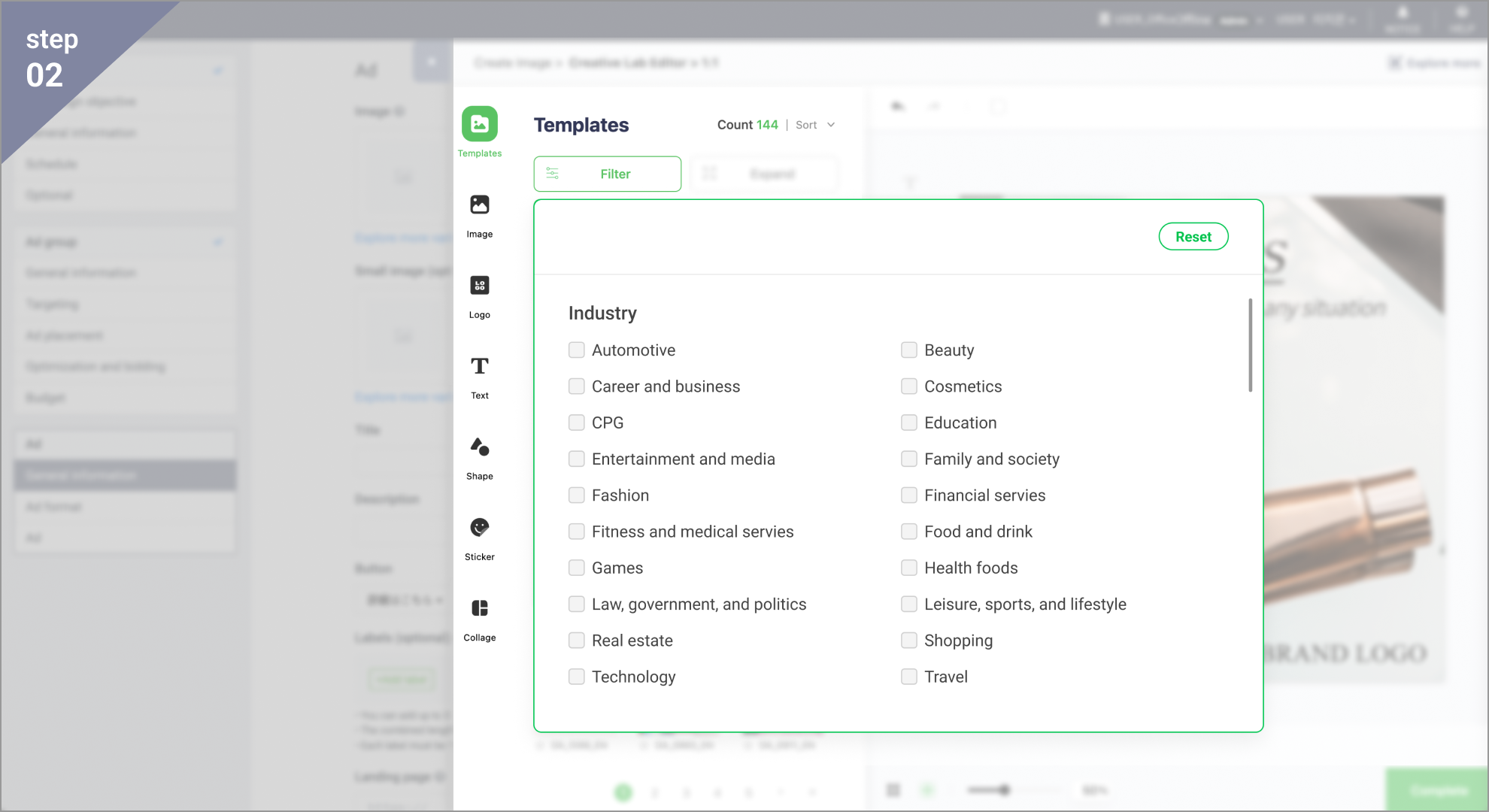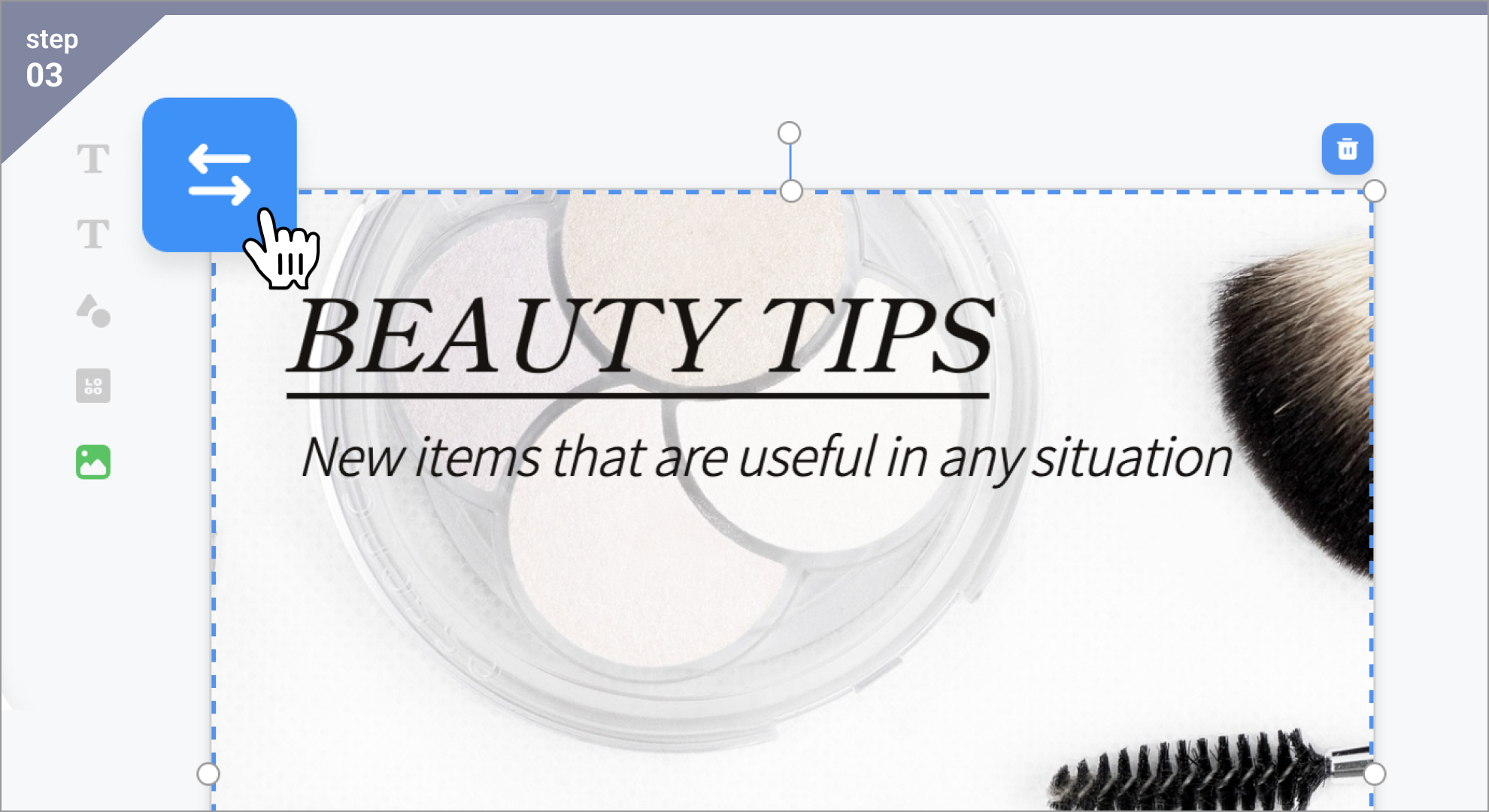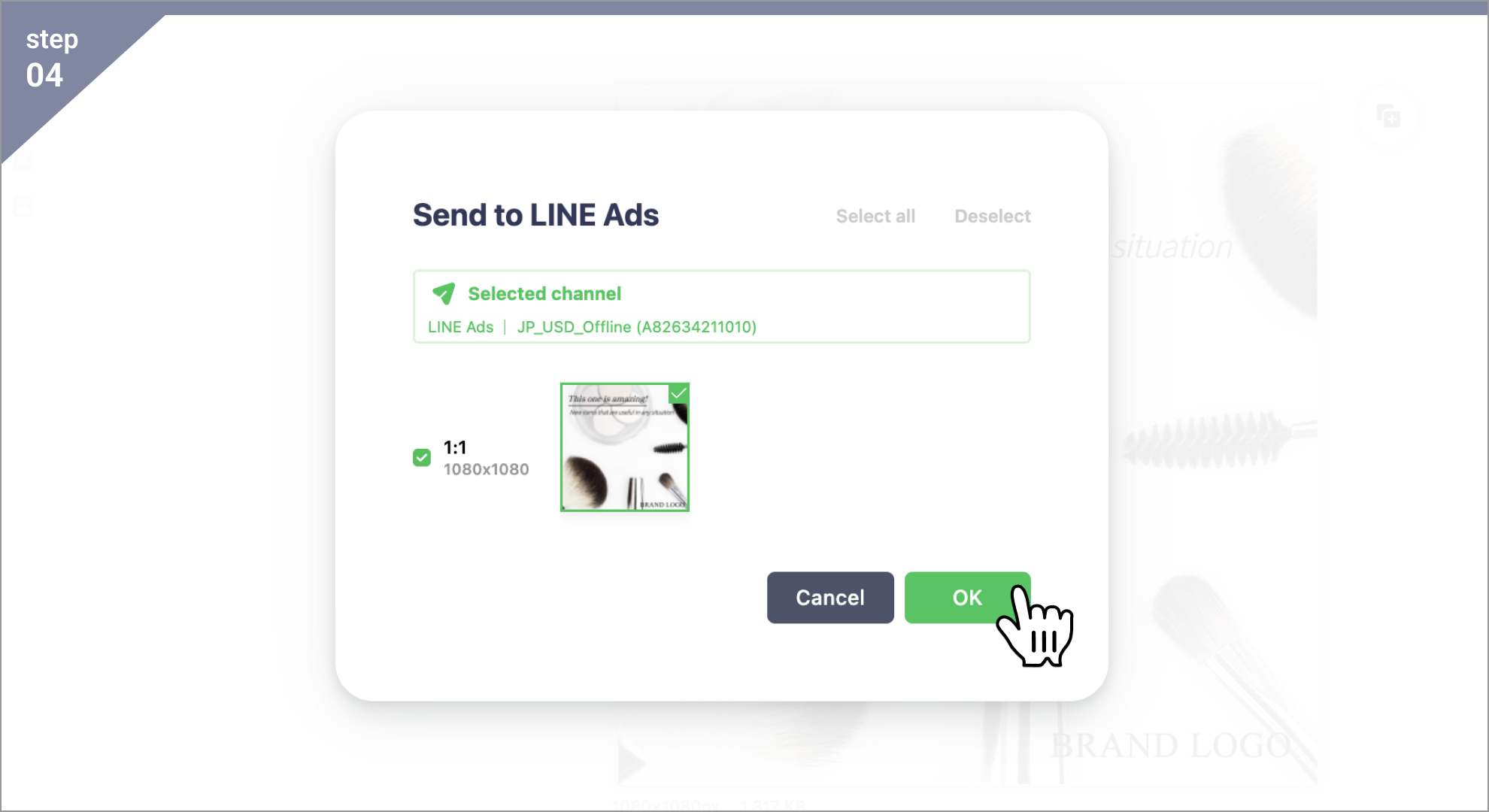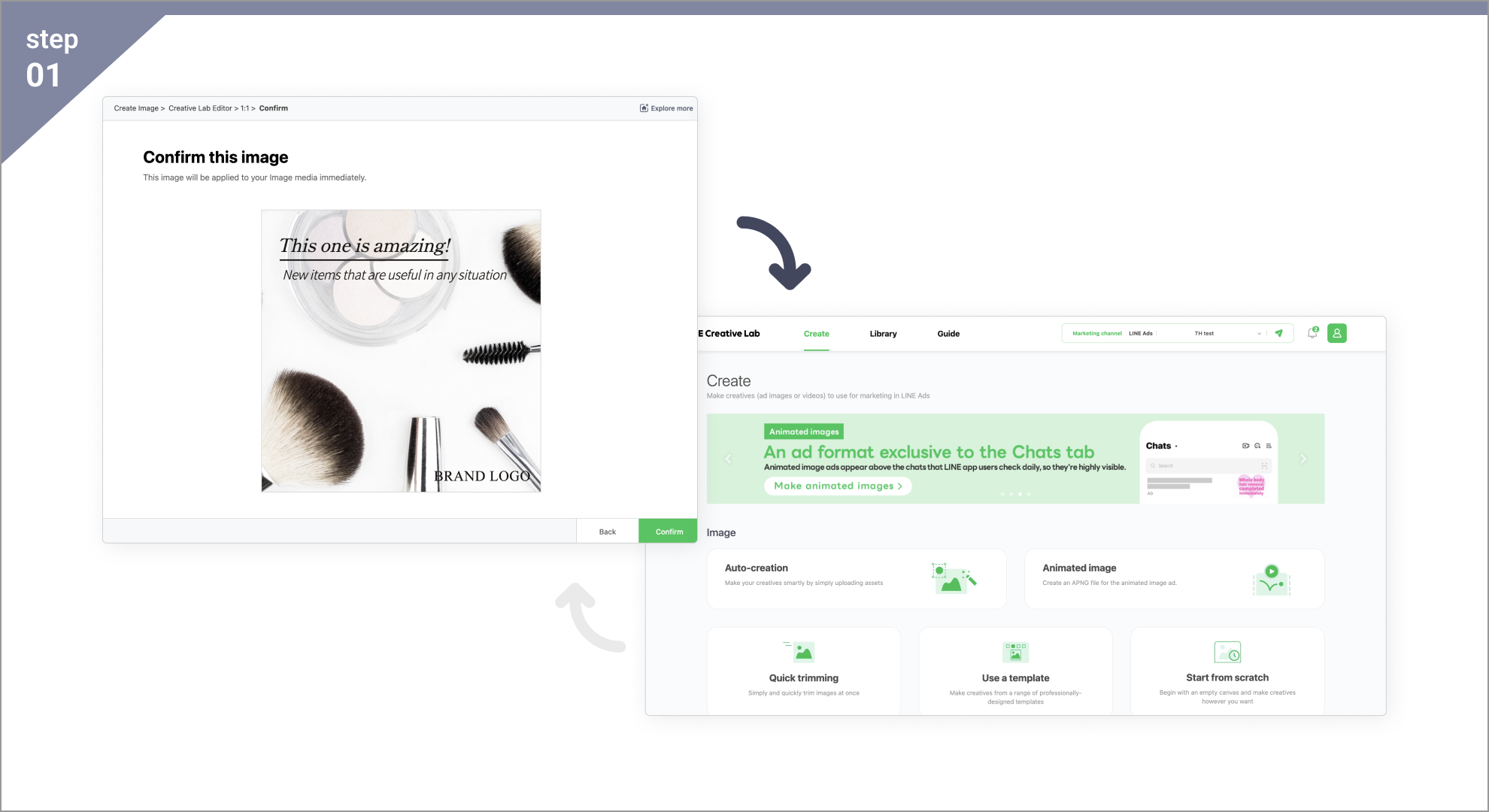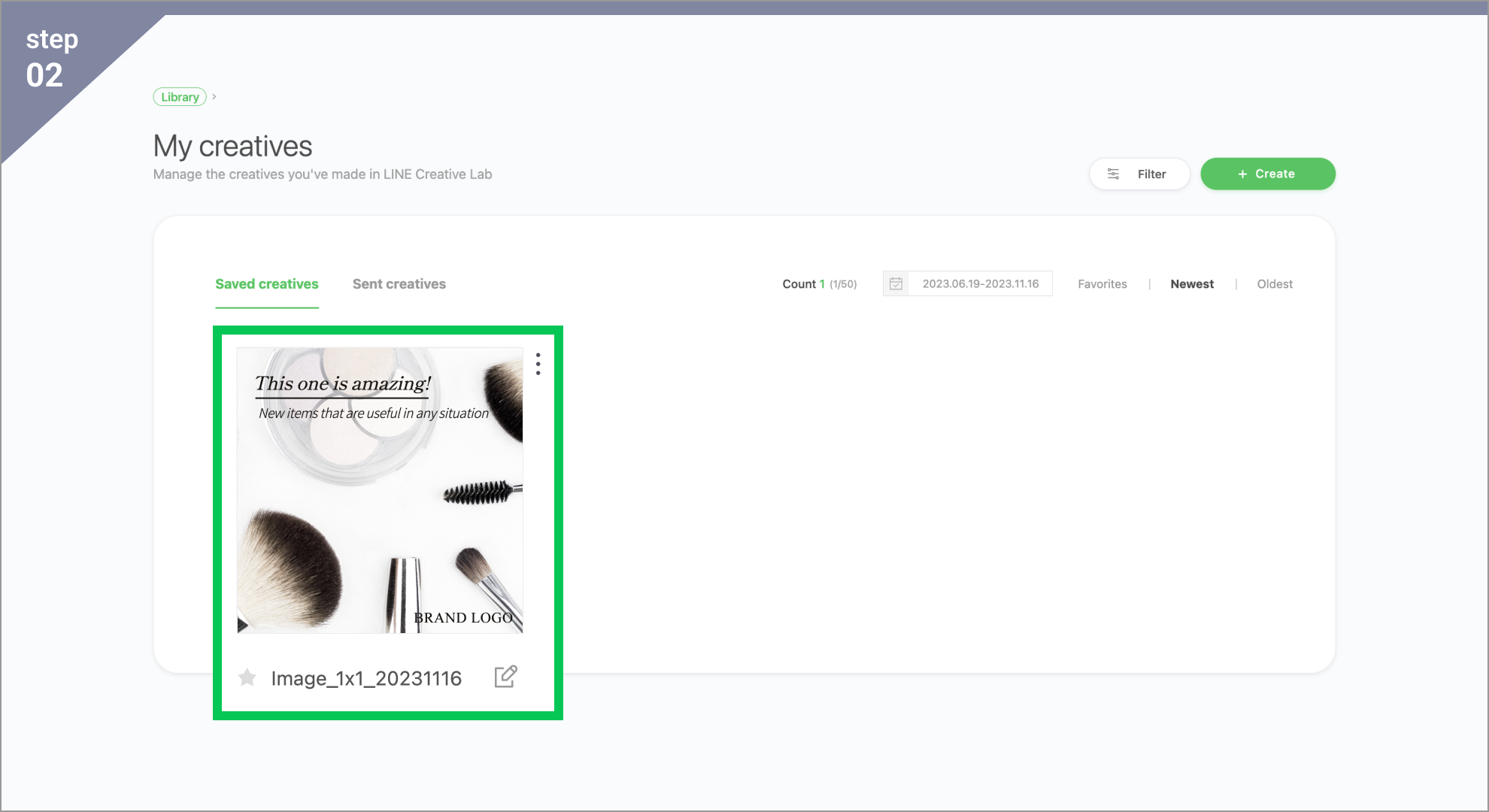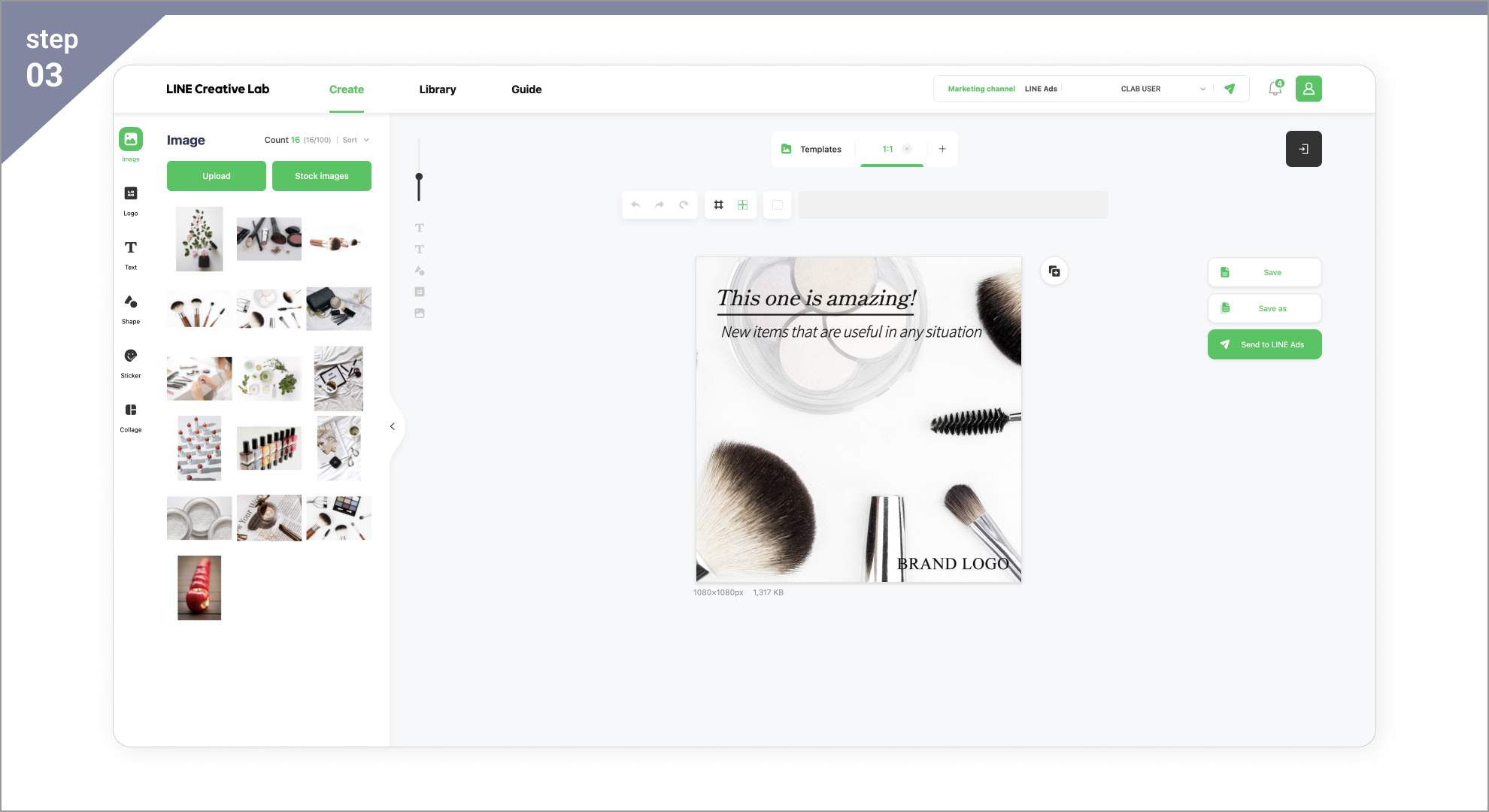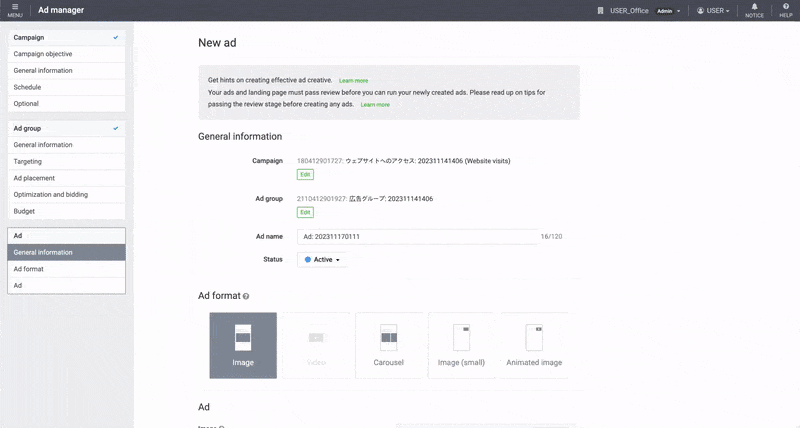
Creative Lab is constantly exploring innovative solutions to help LINE advertisers create ad creatives quickly and effortlessly. Our latest update introduces the editor feature to LINE Ad Manager, making tools for creatives faster and more accessible. This will provide more advertisers with the chance to experience the benefits of Creative Lab.
💡 Note:
- The editor provides basic creative making and editing functions and is now available in LINE Ad Manager. It works the same as in Creative Lab.
- We introduced it to make making creatives faster and easier. Advertisers can now make images while creating ads in LINE Ad Manager without going to another page.
- For more creation modes, please visit Creative Lab. It offers various creation modes and media types (e.g. animation, video) for making a wide range of advertisements.
POINT01
Using the editor in LINE Ad Manager
- Access LINE Ad Manager, select a campaign and ad group, then click New ad.
- Click Create image for the ad format you want to use.
- Currently, only Image, Image (small), Small image for CPF, and Carousel are supported.
- For ad formats that support multiple image ratios, please select one ratio. - Creative Lab Editor will appear, allowing you to start making a creative.
※Note: If you haven’t signed up for Creative Lab, the registration screen will appear first.
You can use the feature after signing up. - Click Complete at the bottom right when you finish making the creative.
※Note: The creative is saved first in Creative Lab, with a confirmation page appearing. - When the final confirmation page appears, click Confirm to finalize the creation and use it for ads.
※Note: If you need to edit your creative further, click Back to return to the editor. - Return to the New ad page and confirm that the creative you made is automatically selected as the ad image.
Once you’ve made it this far, continue registering your ad! 🙌
POINT02
Creative tip: Use templates
💡 Creative Lab makes new templates every month based on analyzing LINE ad creatives.
- Once you enter the editor, you can see templates from Creative Lab from the Templates tab on the left.
- Use the Filter feature to explore templates that suit your industry and taste.
- Choose a template and customize it to fit your brand and advertisement.
The Replace feature makes it easy to replace images, logos, shapes, stickers, and collages. - If you don’t have an image, find one suited for your use in Stock images.
POINT03
Editing saved creatives
- You can find creatives you saved in the editor in LINE Ad Manager in Creative Lab.
※Note: You need to access it with the same account (marketing channel) that you made the creative with. - To see the saved creative you made, access Creative Lab and go to Library > My creatives.
- Click the saved creative to edit it further.
- When you’re finished editing it, click Send to LINE Ads to return it to LINE Ad Manager.