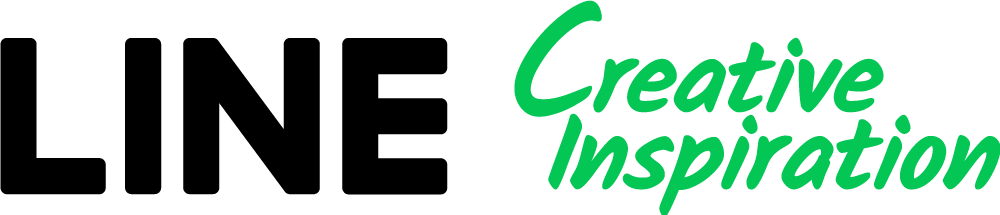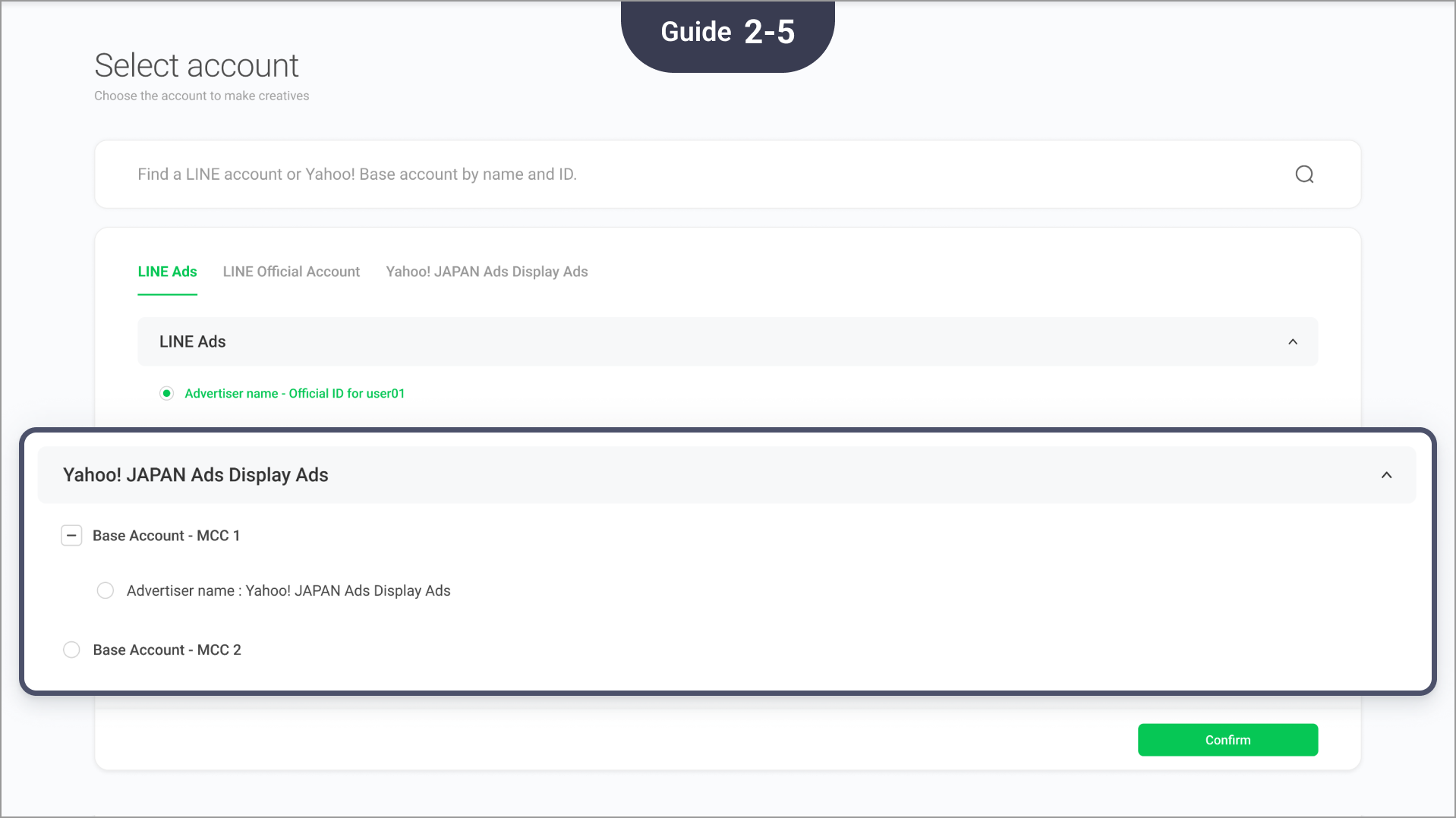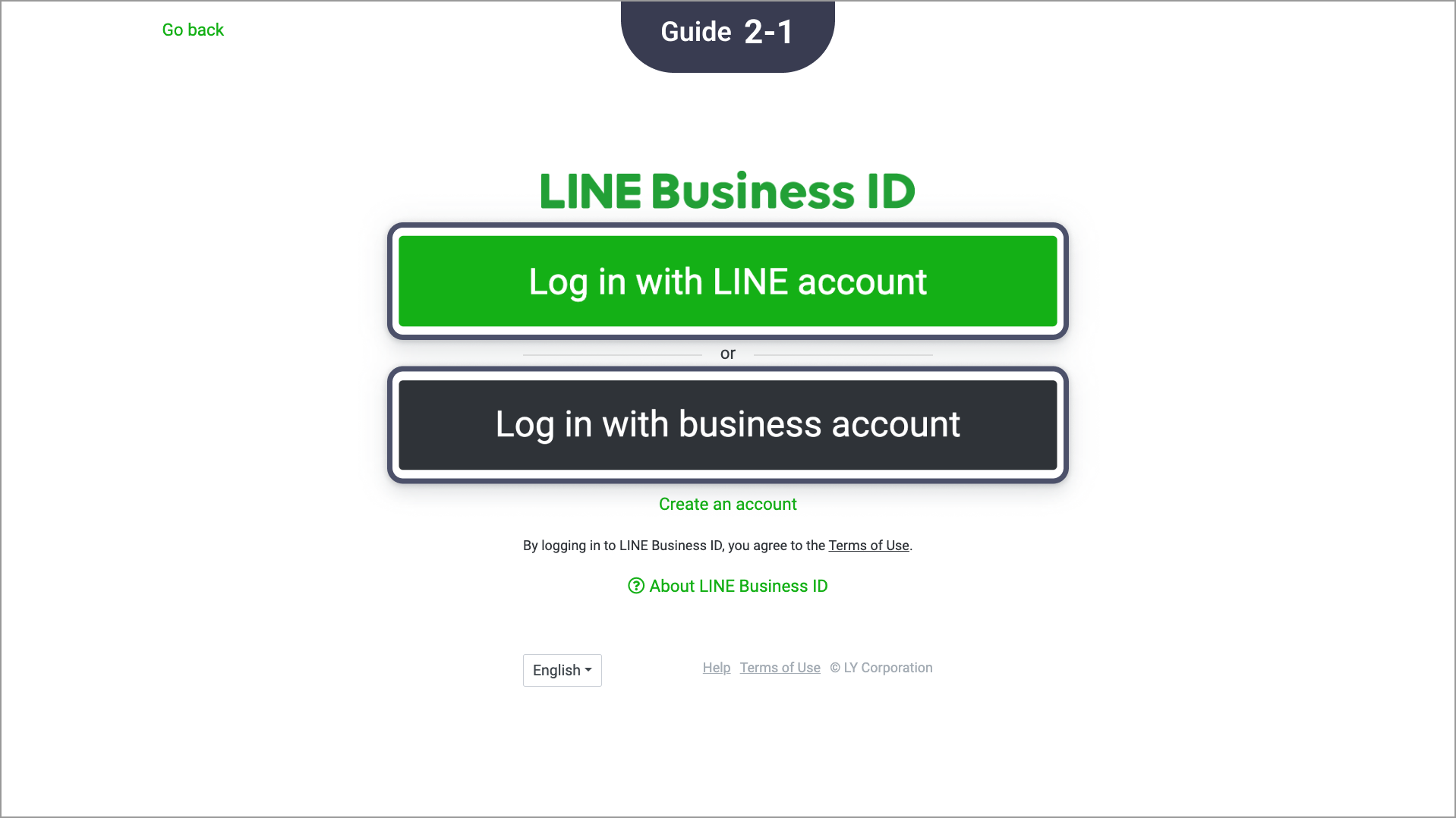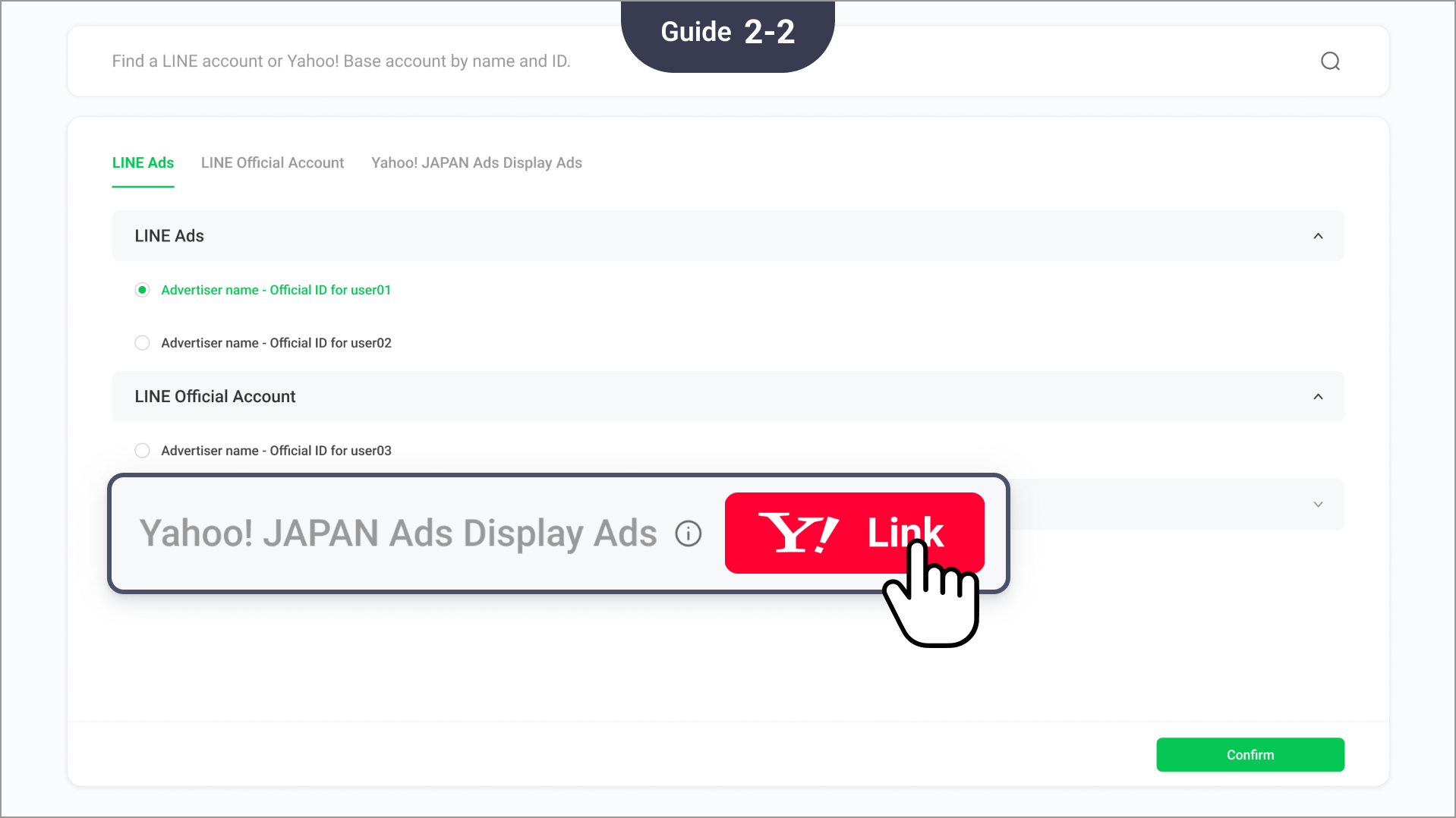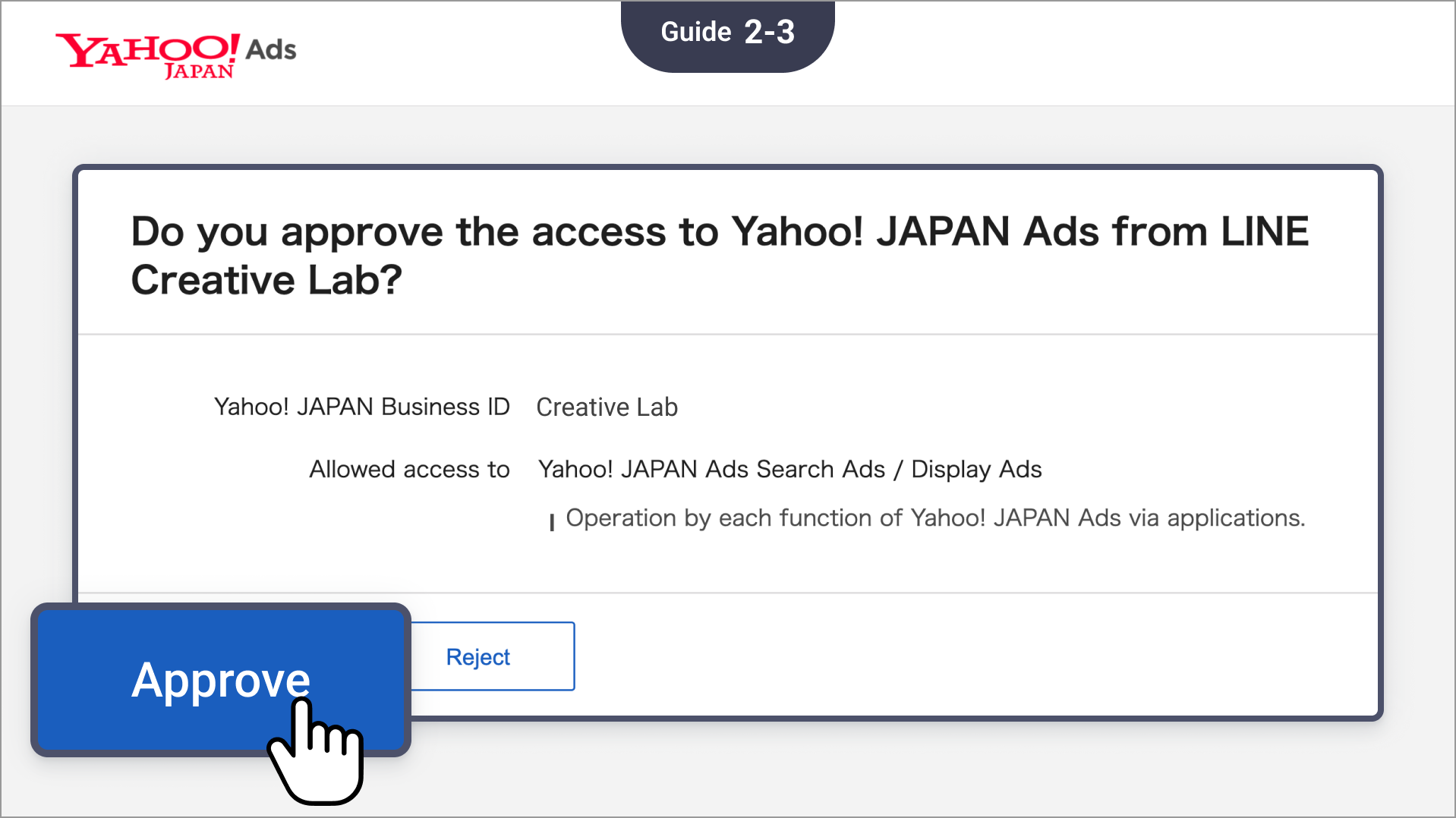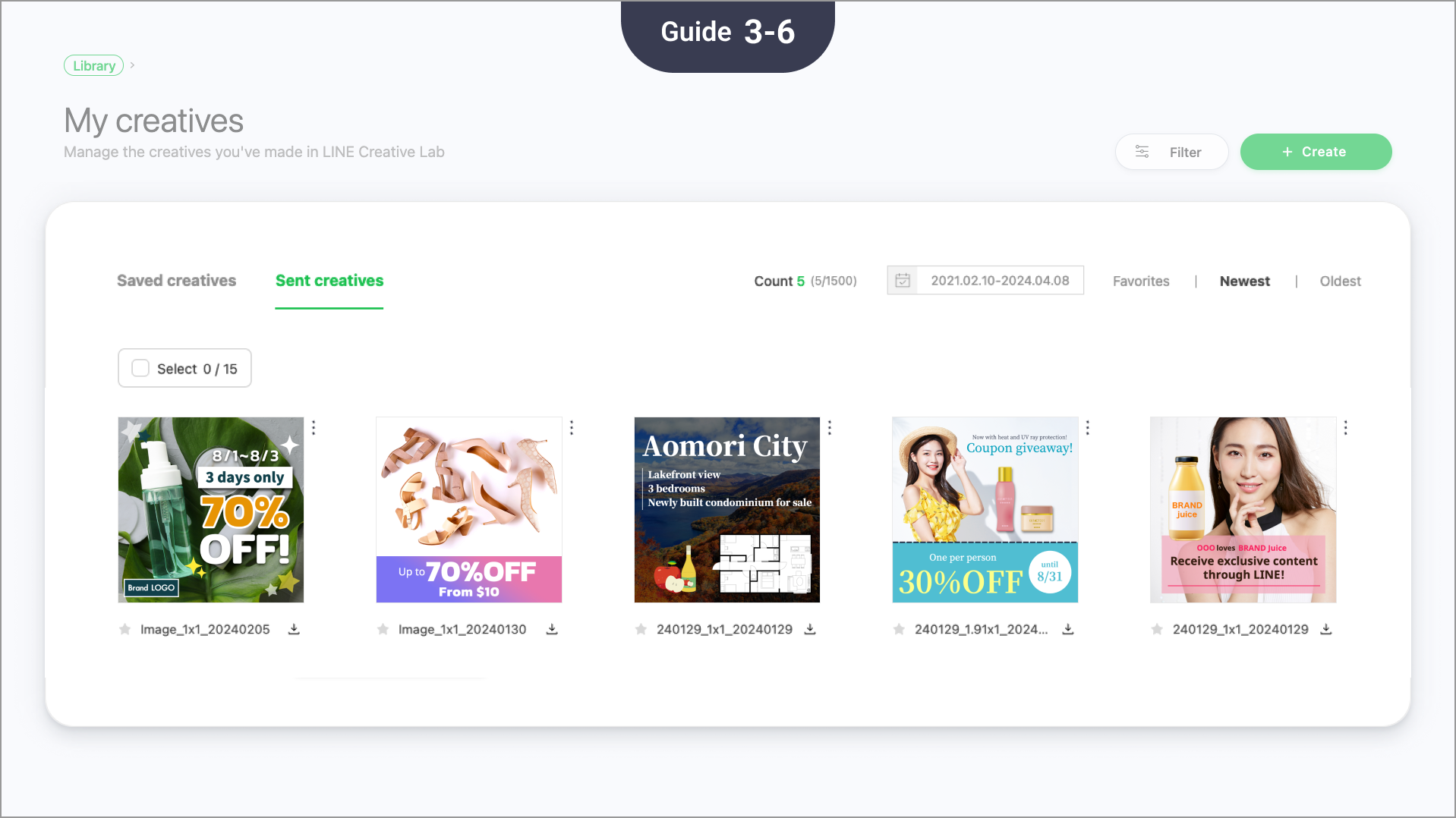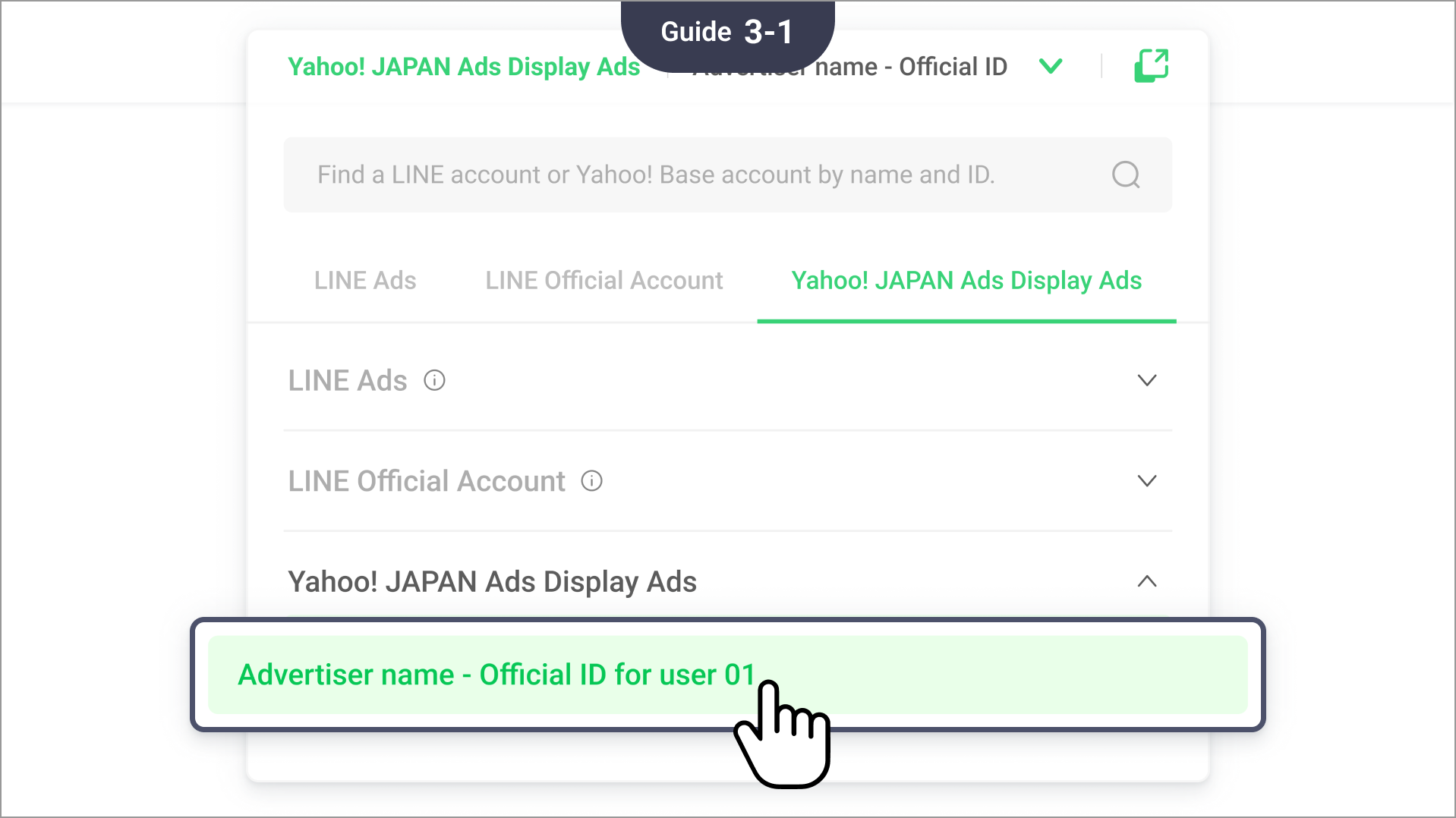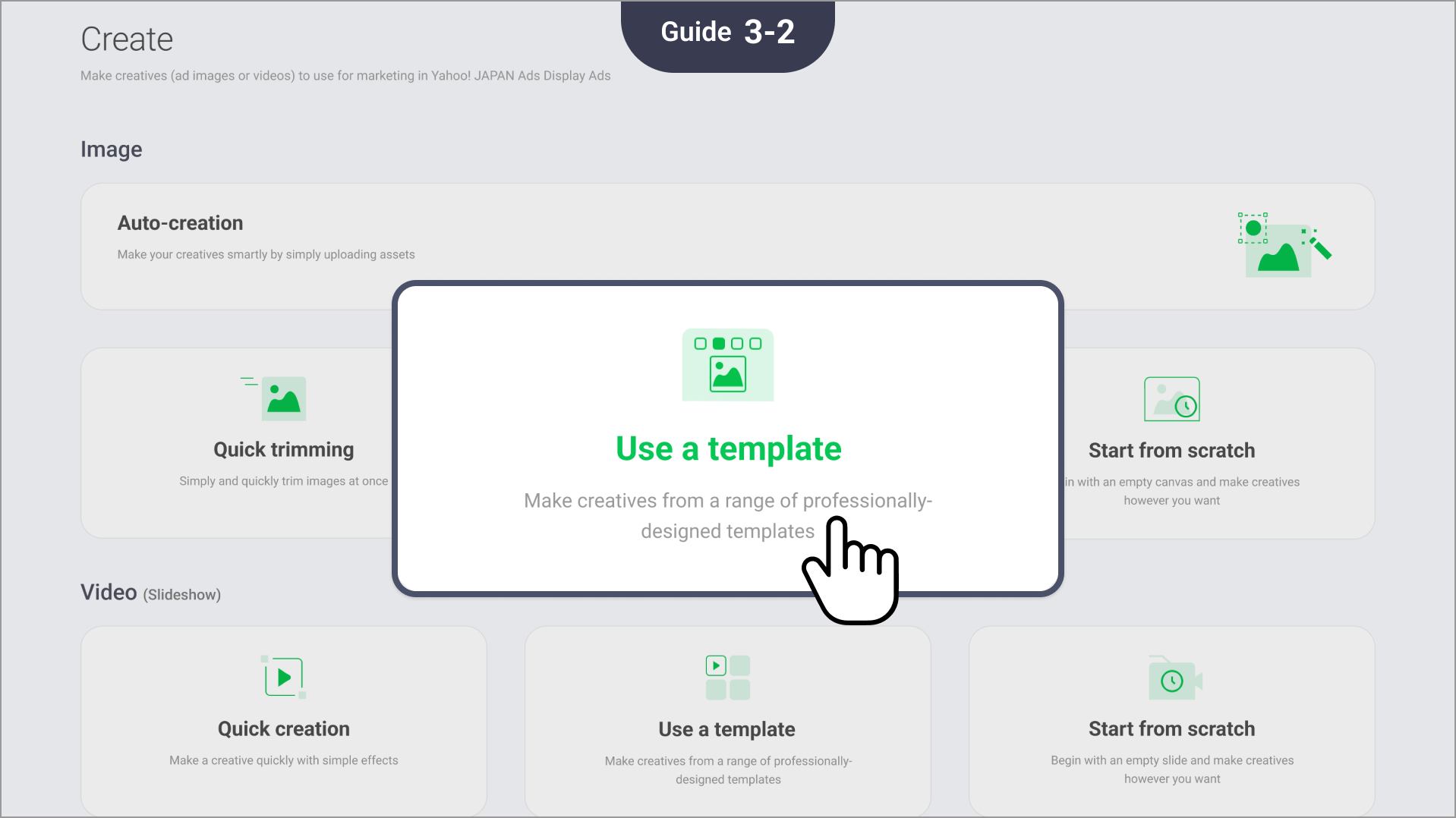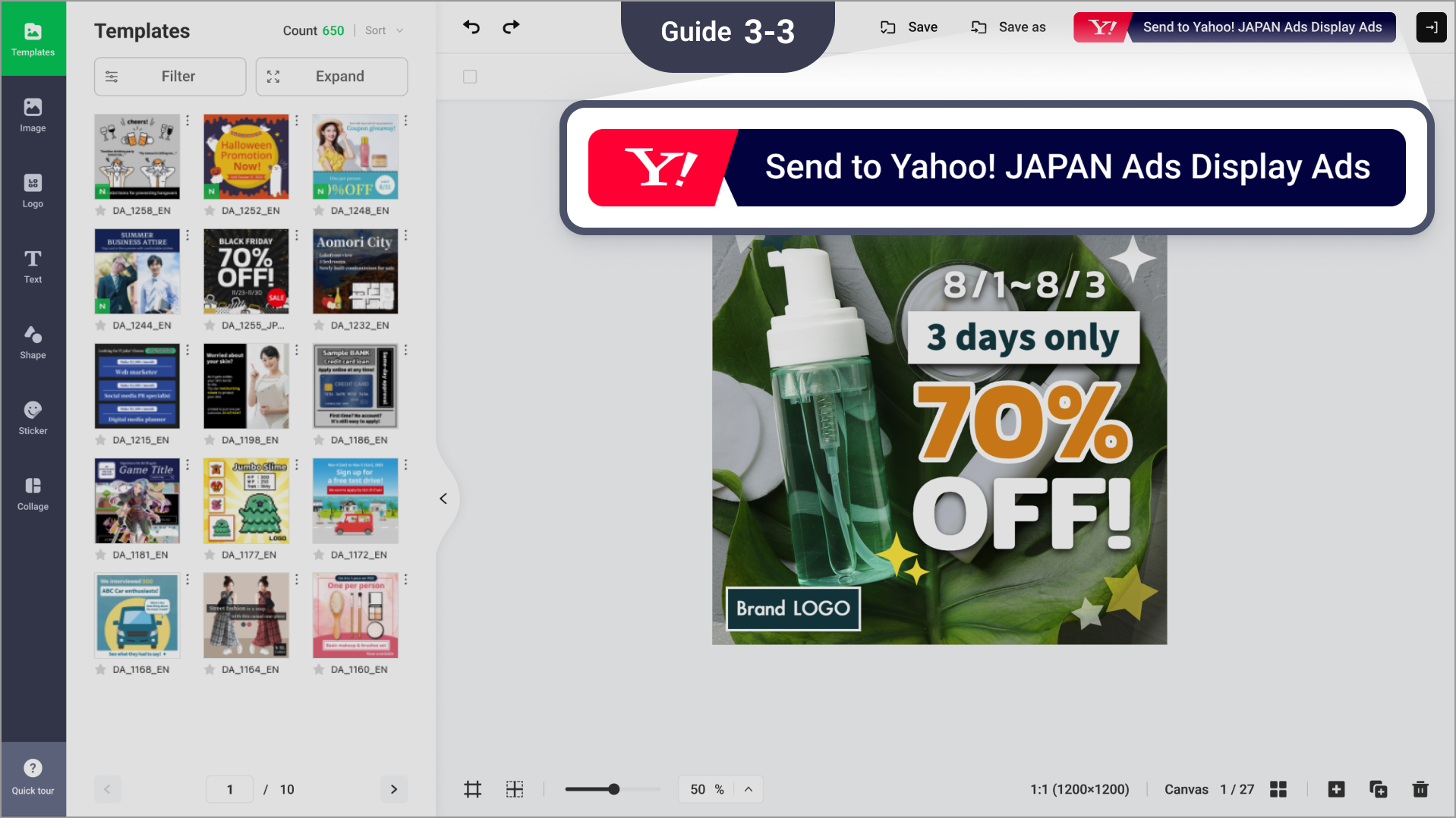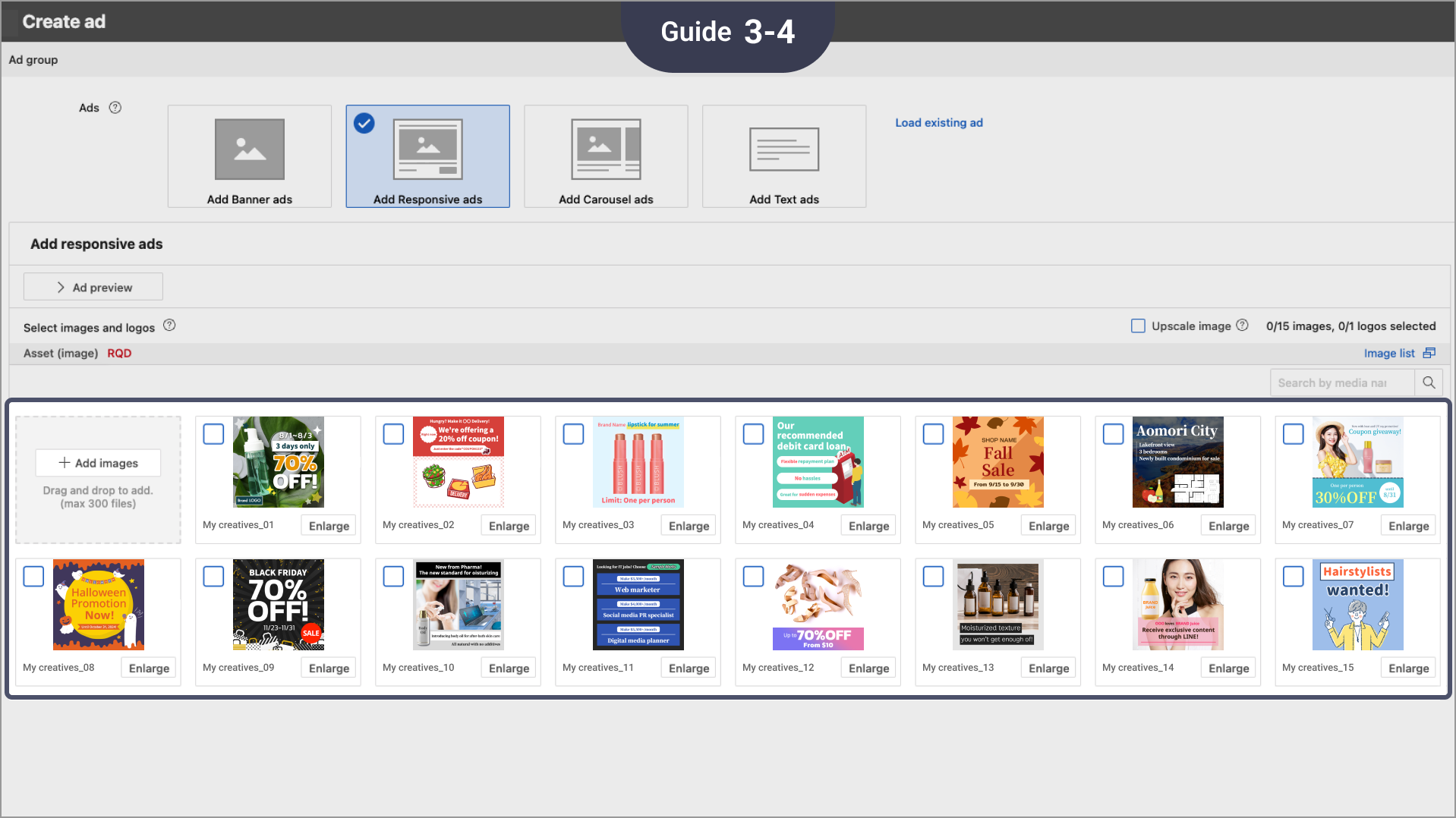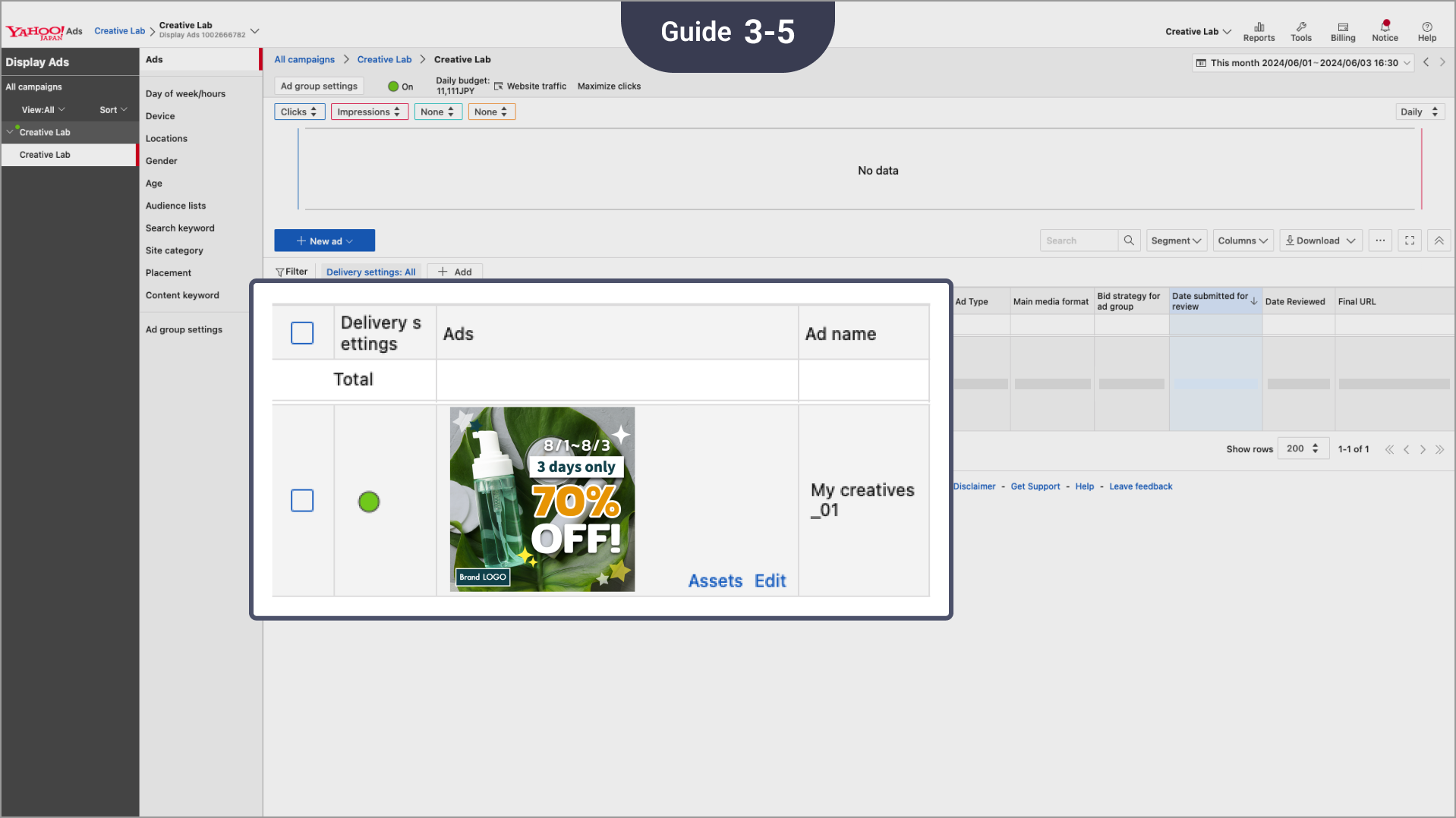01 Yahoo! JAPAN Ads Display Ads
Supported creative sizes
The following creative sizes supported by Yahoo! JAPAN Ads Display Ads are available on Creative Lab.
| Yahoo! JAPAN Ads Display Ads - Images | Yahoo! JAPAN Ads Display Ads - Videos |
| 1:1 (1200px x 1200px) | 1:1 (600px x 600px) |
| 1.91:1 (1200px x 628px) |
16:9 (640px x 360px) |
Supported image creation modes
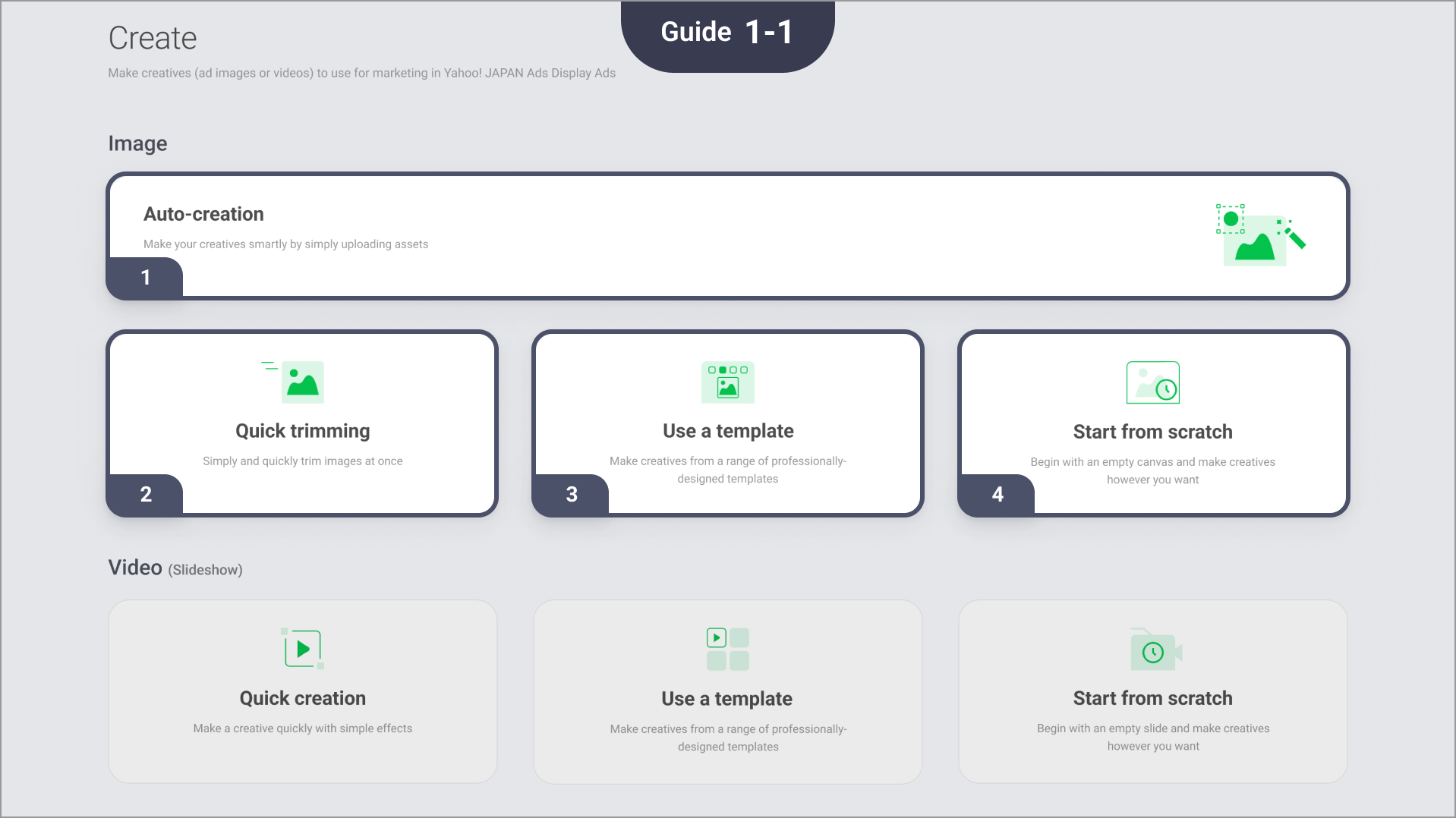
Auto-creation: Make multiple creatives just by uploading an image and entering text.
Quick trimming: Trim an image to match the sizes for Yahoo! JAPAN Ads Display Ads.
Use a template: Select a template and easily customize it with your own assets.
Start from scratch: Use this mode to create a design when there is no existing template.
Supported video creation modes
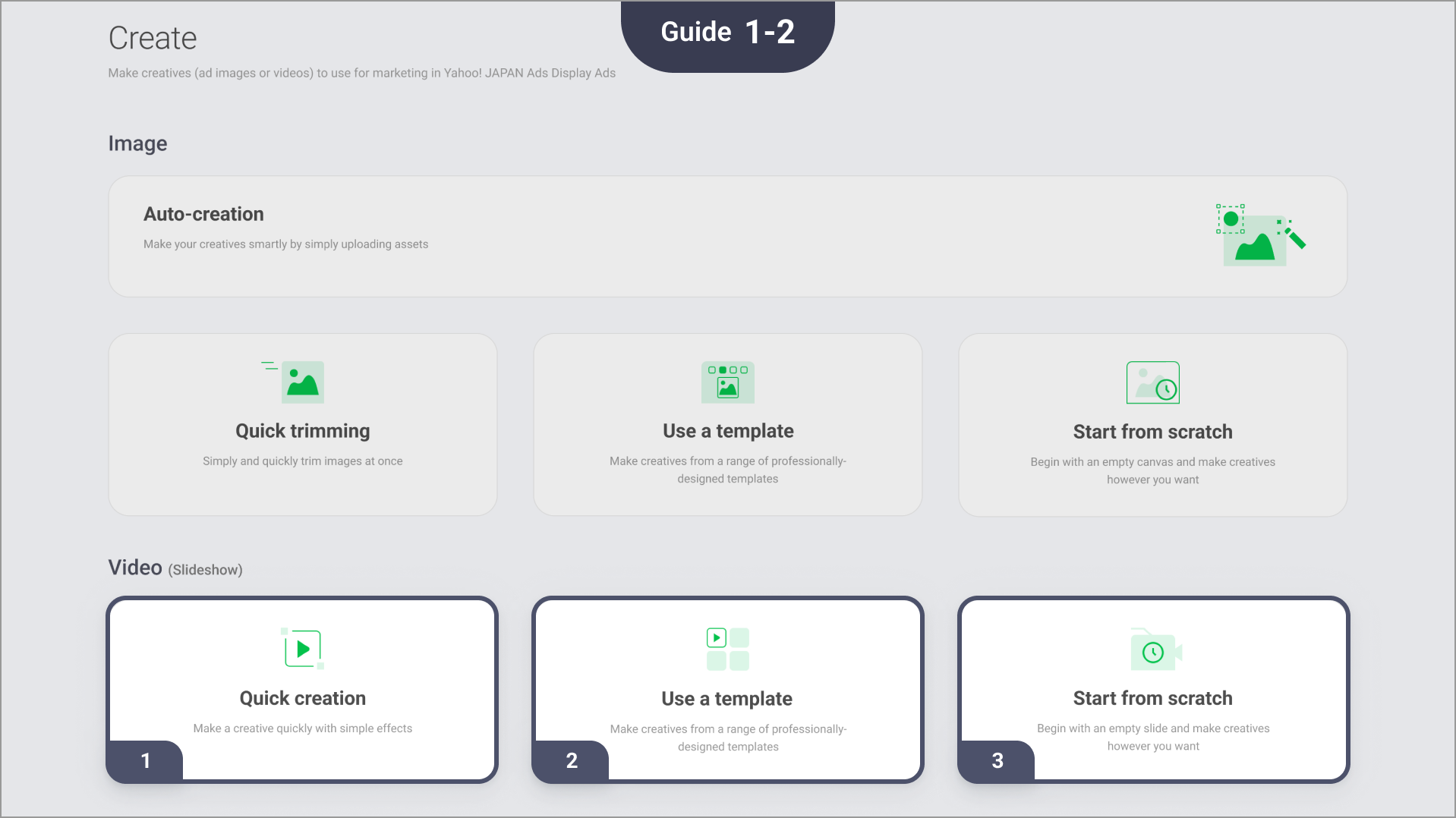
Quick creation: Make a slideshow just by uploading images and entering text.
Use a template: Select and customize a slideshow template.
Start from scratch: Use this mode to create a design when there is no existing template.
02 How to link to Yahoo! JAPAN Ads Display Ads
Linking your Yahoo! JAPAN Ads account with Creative Lab
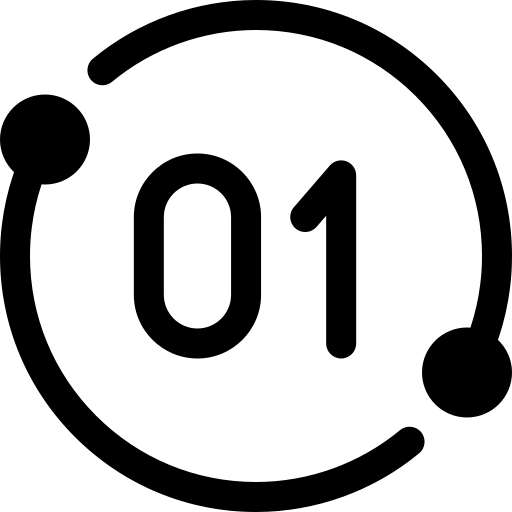
Log in with LINE Business ID
You need a LINE Business ID to use Creative Lab. For the steps to do so, see the "Useful info" section below.
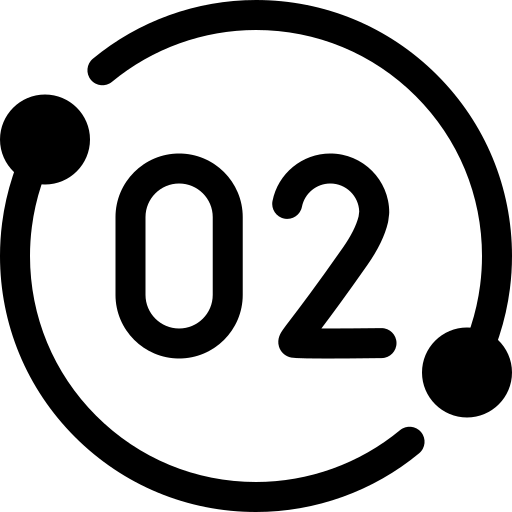
Link Yahoo! JAPAN Ads account
Under Service list, click Yahoo! JAPAN Ads Display Ads > Link
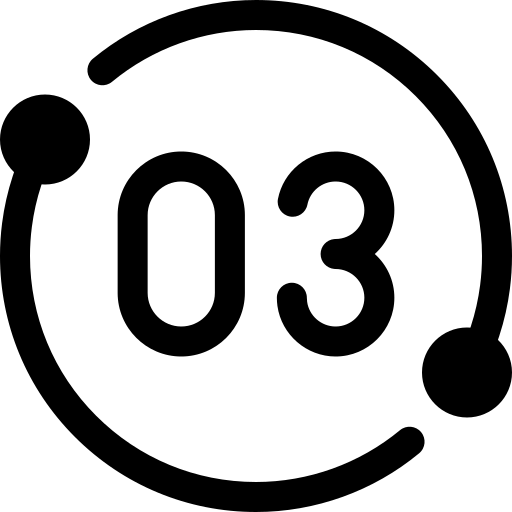
Complete authorization
From the Yahoo! JAPAN login pop-up, finish logging in and click the Approve button
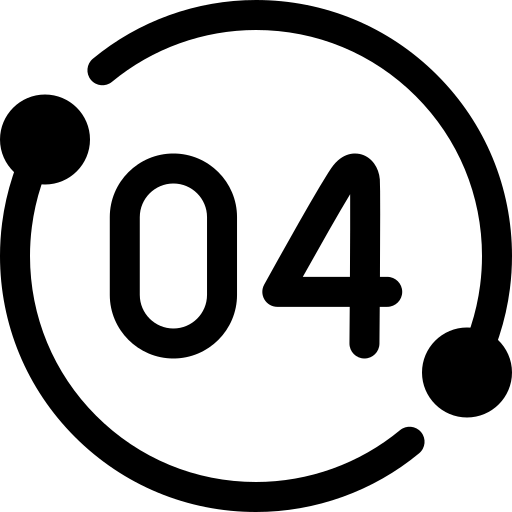
Check your Yahoo! Business ID
After authorization is complete, the pop-up will close, allowing you to check your linked Yahoo! JAPAN Business ID
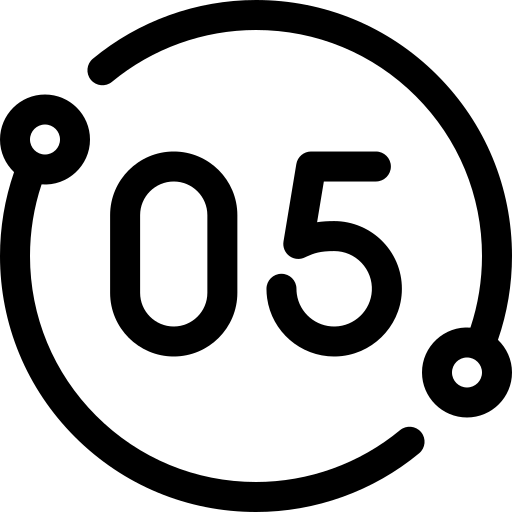
Confirm that it’s your account
Check that the Yahoo! JAPAN account (Admin or Edit permissions) belongs to you.
1. Log in with a LINE Business ID using one of the following methods.
* Method 1: Log in with your business account
- Select Log in with business account and enter the email address and password you used to create your business account.
- If you don't have a business account, you can easily create one via the relevant link for the following countries: Japan, Taiwan, and Thailand.
Note: The above links are not available in English.
* Method 2: Log in with your LINE account
- Select Log in with LINE account and log in with the account you're currently using.
- A LINE Business ID linked to your LINE account will be generated automatically.
* Note: For more details or information about issues regarding LINE Business ID, see our dedicated Help center.
2. You need to link your Yahoo! JAPAN Business ID to Creative Lab in order to make creatives for Yahoo! JAPAN Ads Display Ads.
3. Sign in to Creative Lab first, then connect your Yahoo! JAPAN Business ID. You can sign up for Creative Lab with a LINE account or email address.
4. You can link your account even if you don't have a LINE Ads account or a LINE official account.
Unlinking your account from Creative Lab
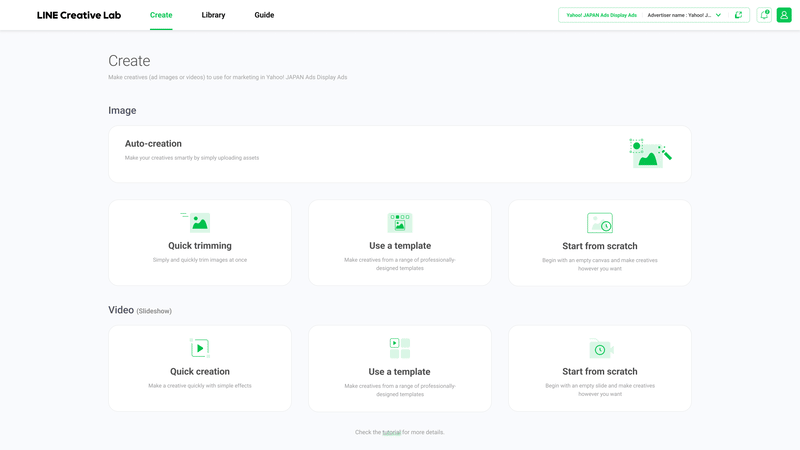
To unlink your Yahoo! Business ID from Creative Lab, go to your Account management page.
- Under Service list, click Yahoo! JAPAN Ads Display Ads.
Click the options icon to the right of Service information.
- Click Unlink from Creative Lab, then click the Unlink button in the pop-up.
03 How to use Creative Lab
Refer to the steps below to see how you can make and register creatives for Yahoo! JAPAN Ads.
Select a Yahoo! JAPAN Ads account from your account list to send the creatives to.
Make a creative by selecting a creative type and creation mode.
Save the creative you made and send it to your selected account.
- Find your creative in the library of the selected ad account for Yahoo! JAPAN Ads Display Ads.
Note: You can also find them in the media list from New ad (Create ad). Select the creative to create a new ad and operate the ad.
- You can also check the creatives you sent in Creative Lab by going to Library > My creatives > Sent creatives.
The link from Yahoo! JAPAN Ads to Creative Lab can be found in Yahoo! JAPAN Ads under Tools.