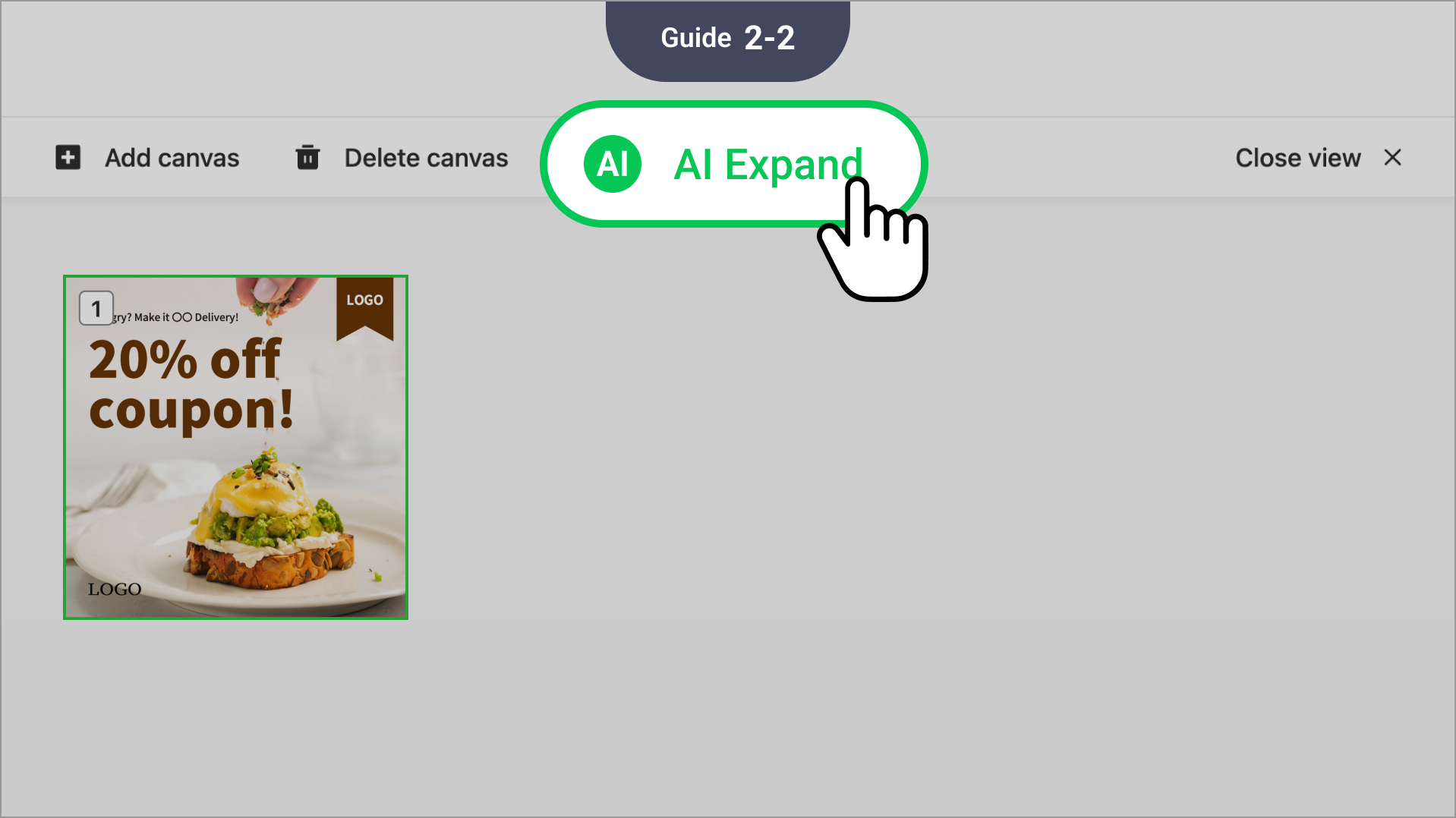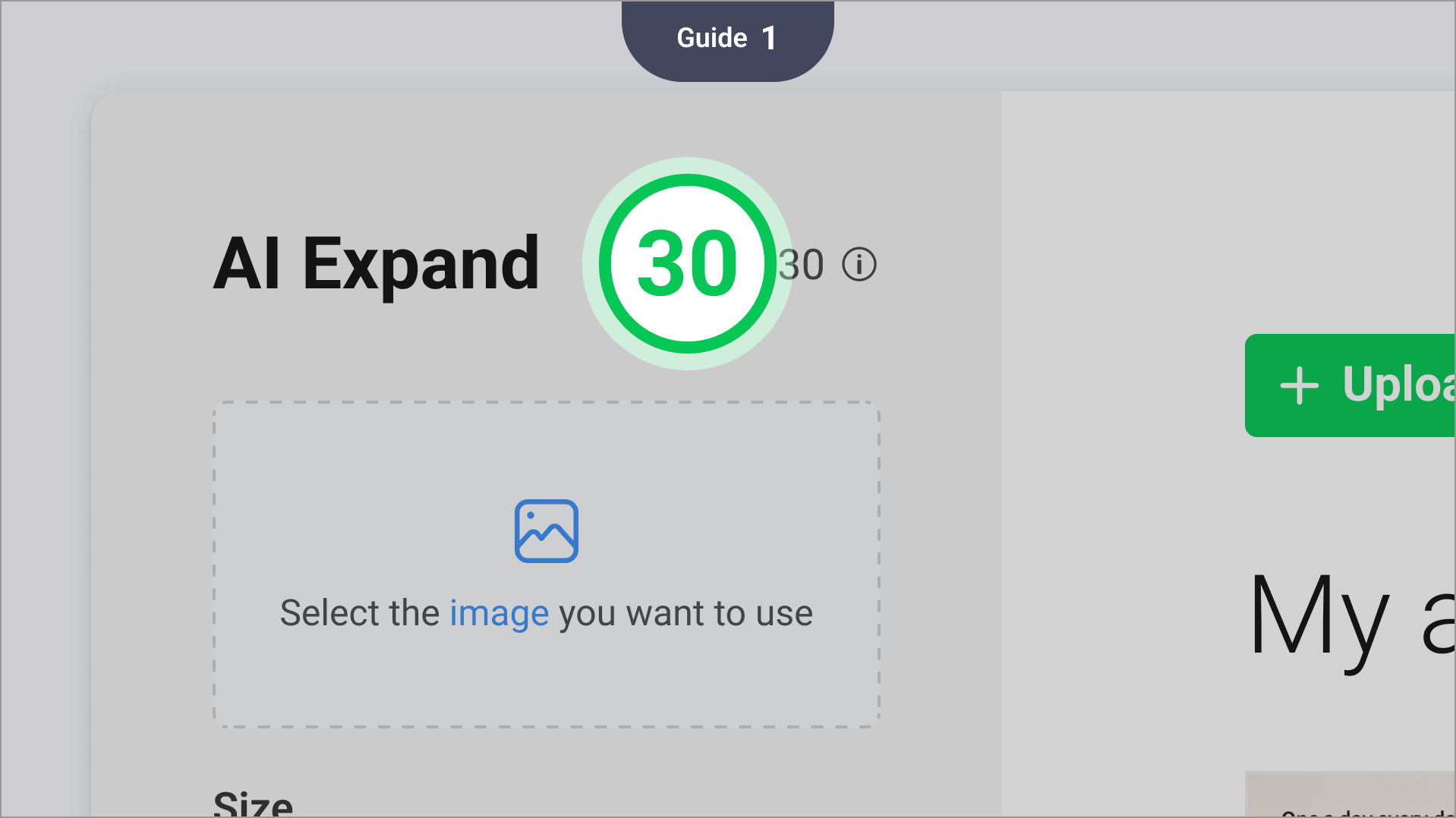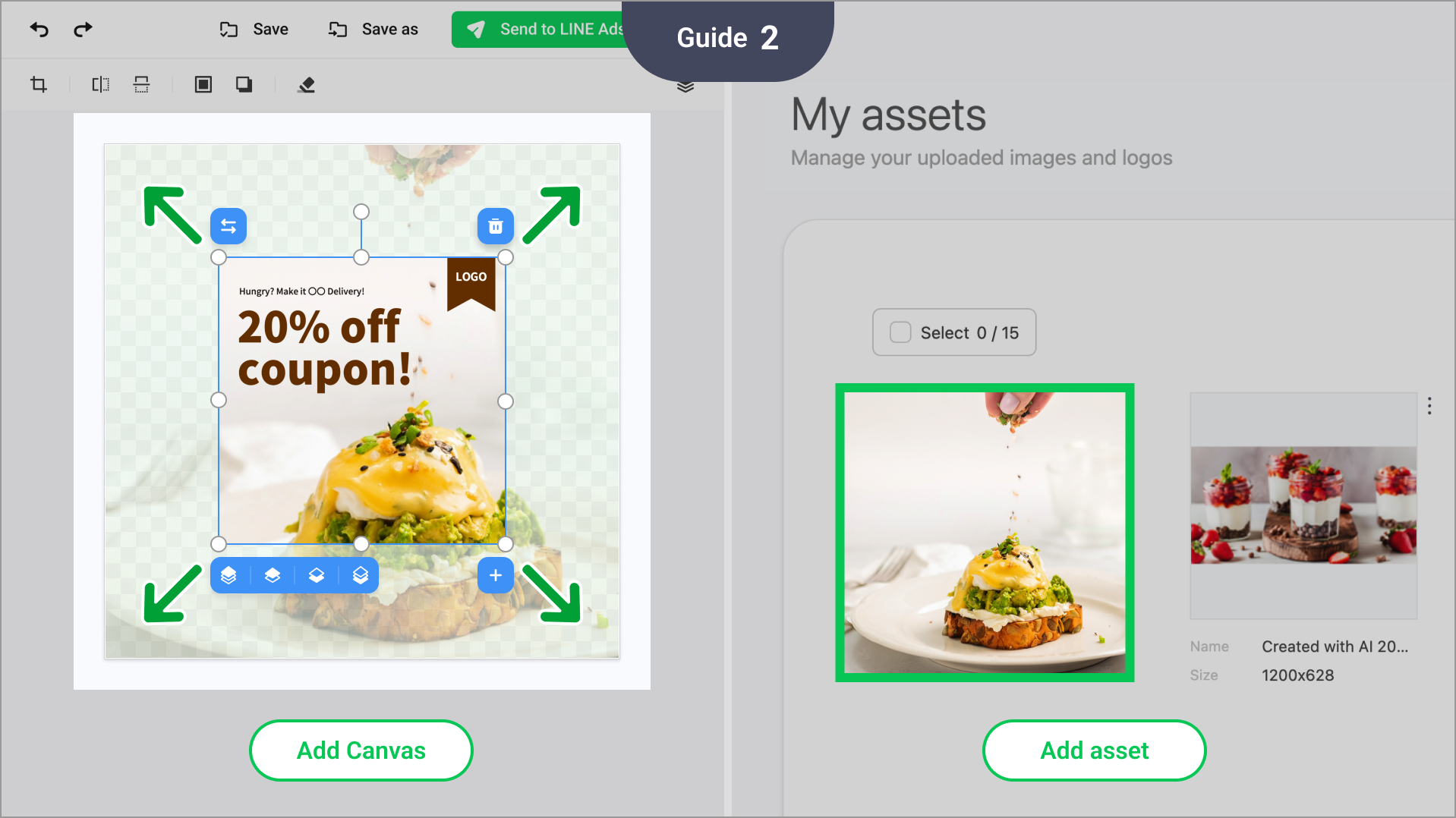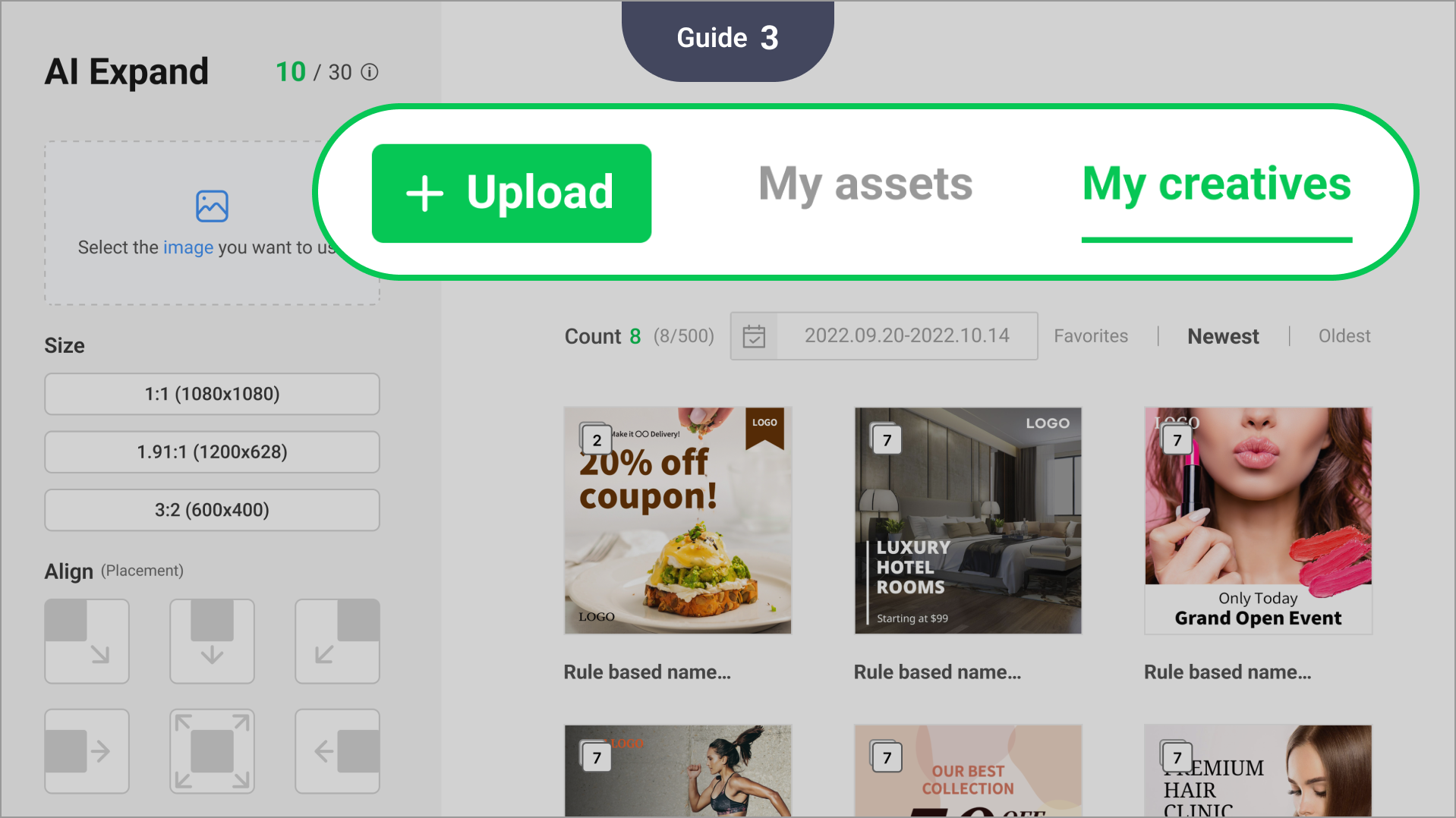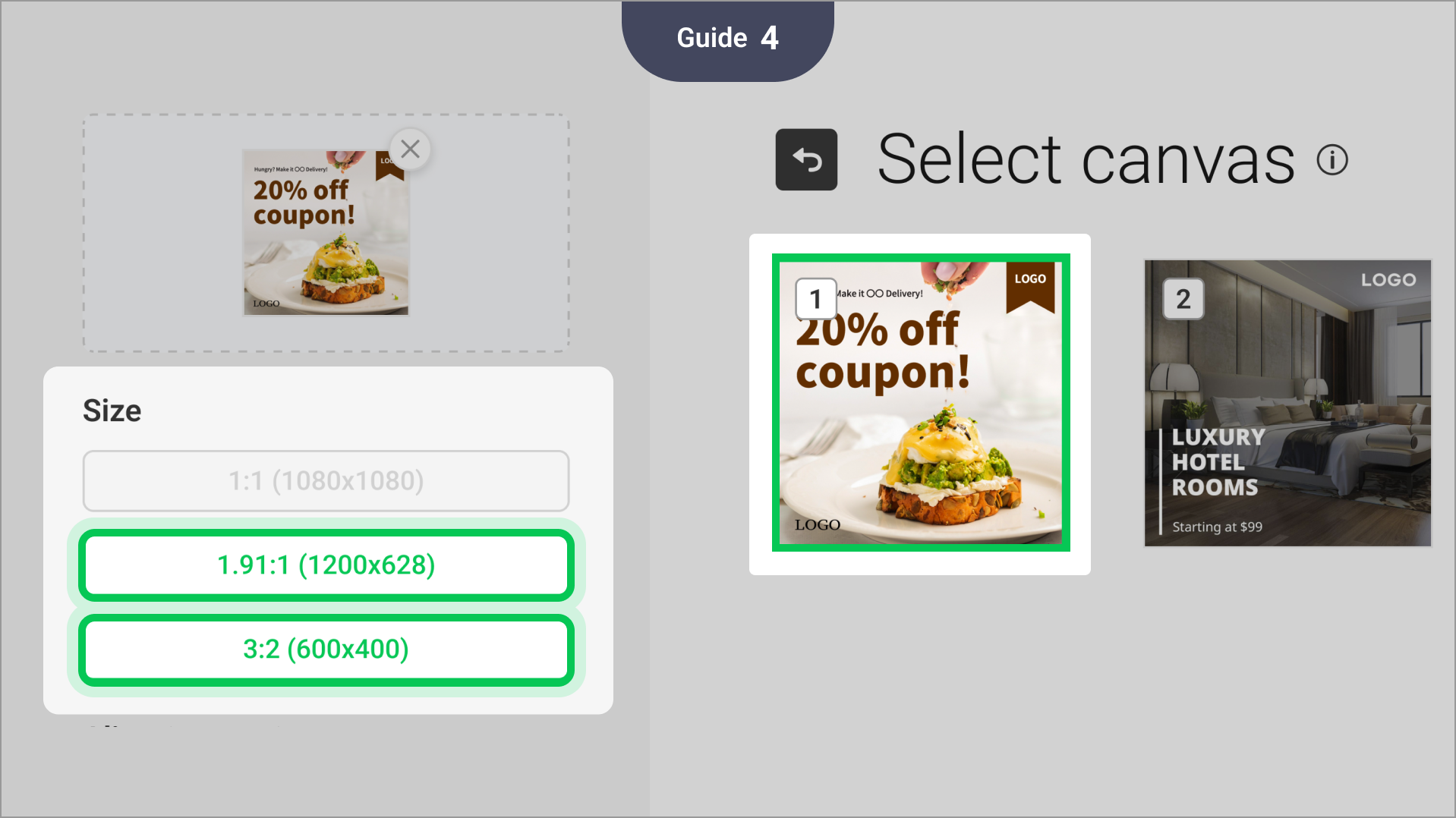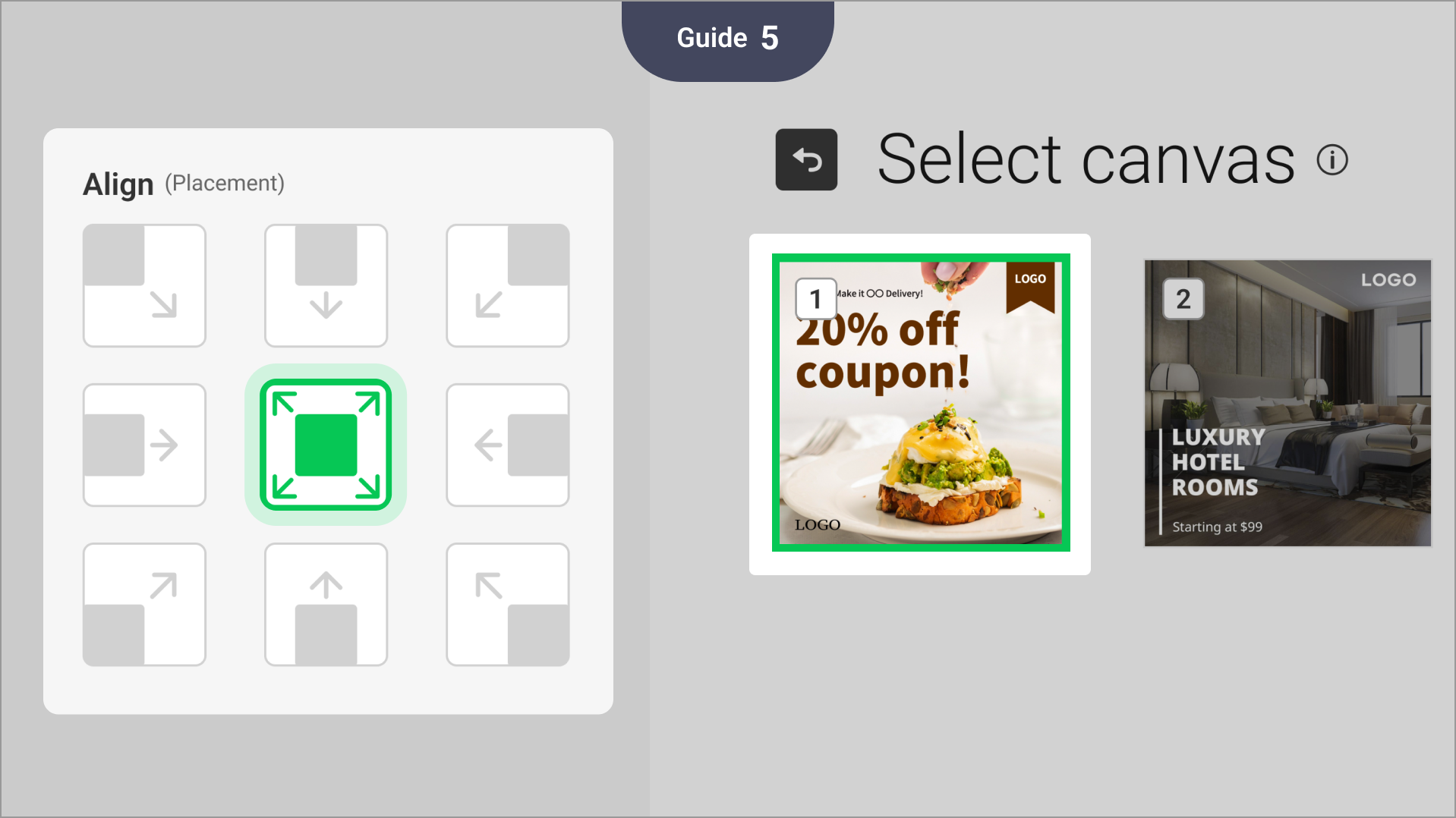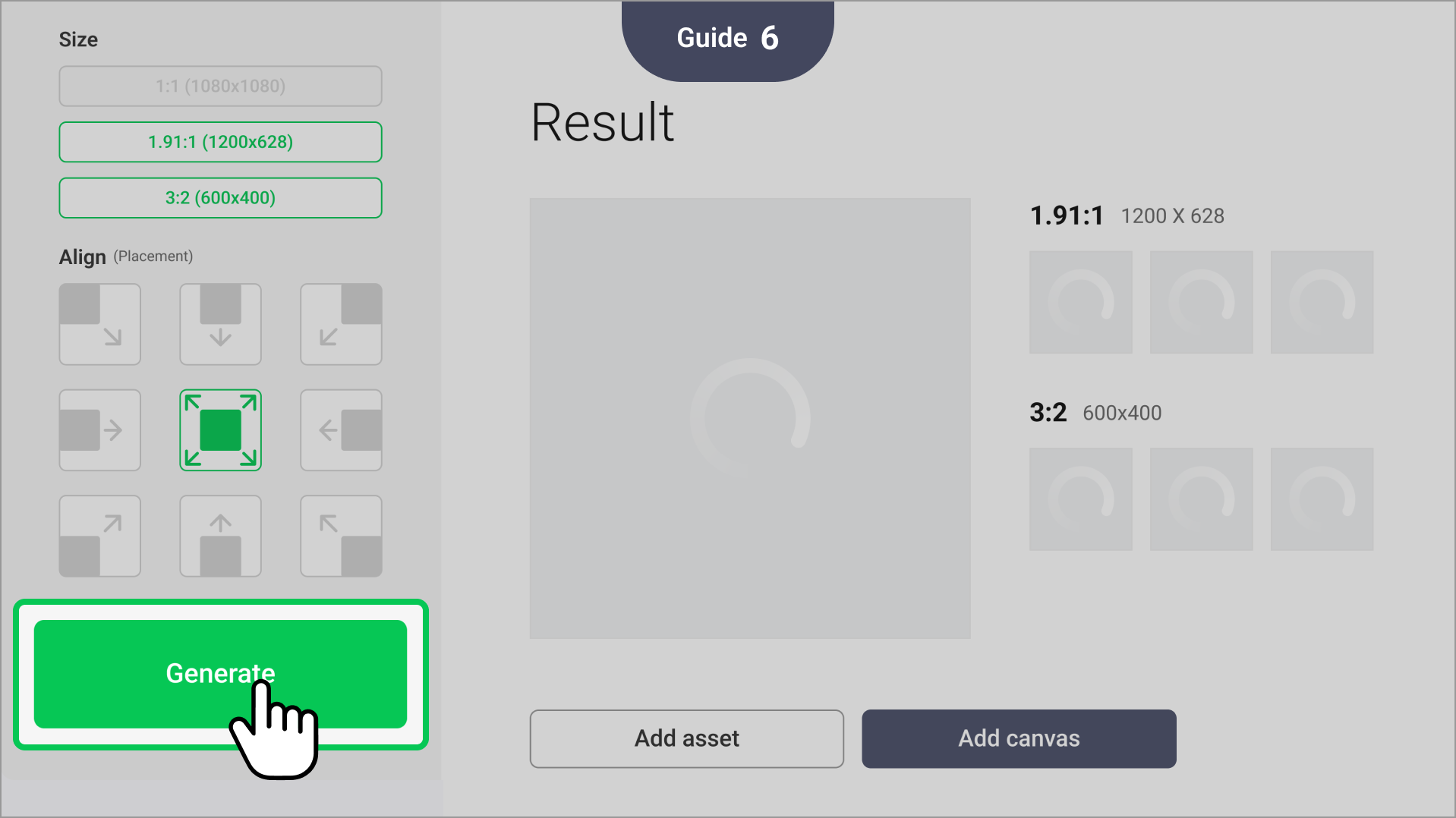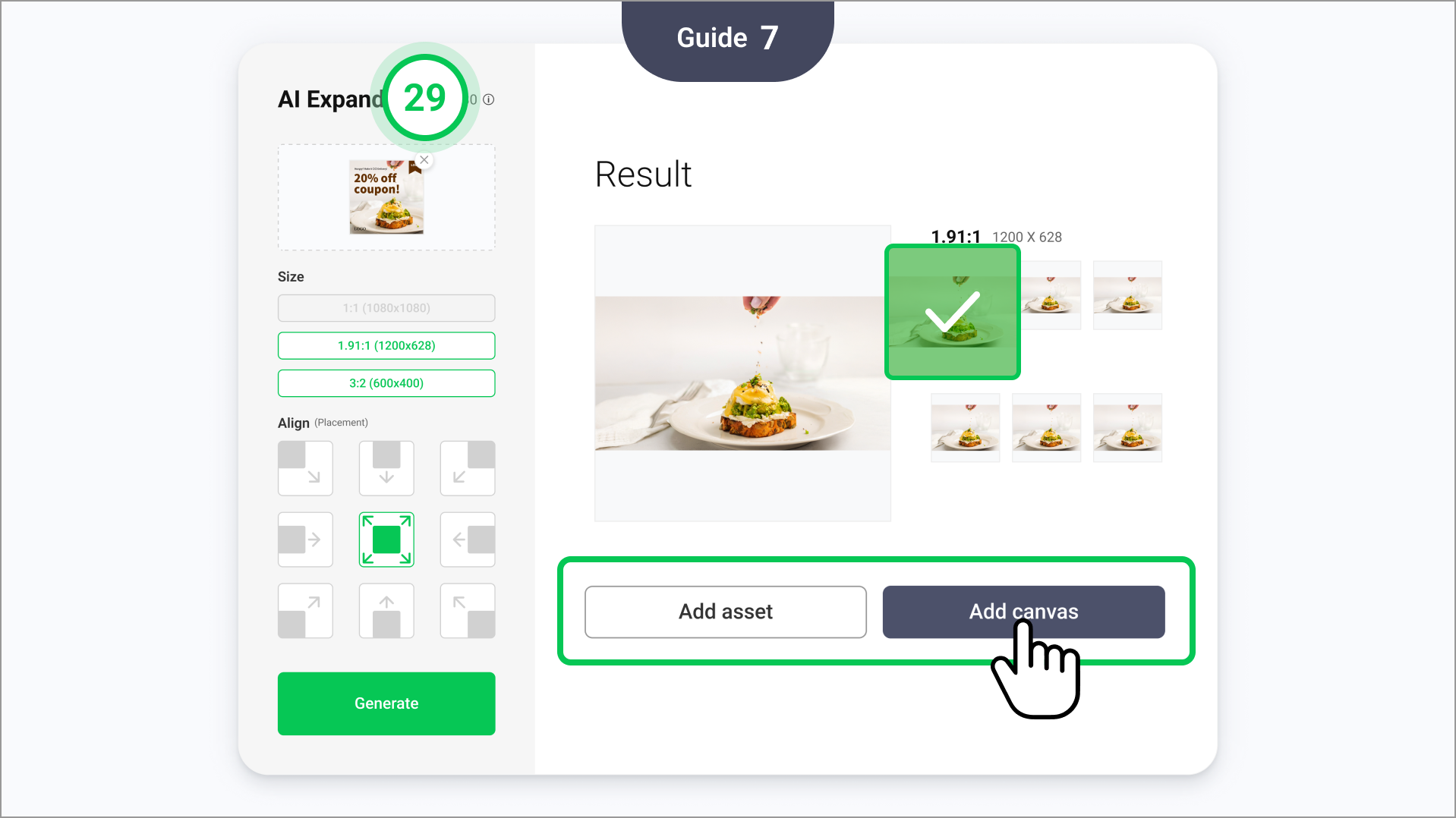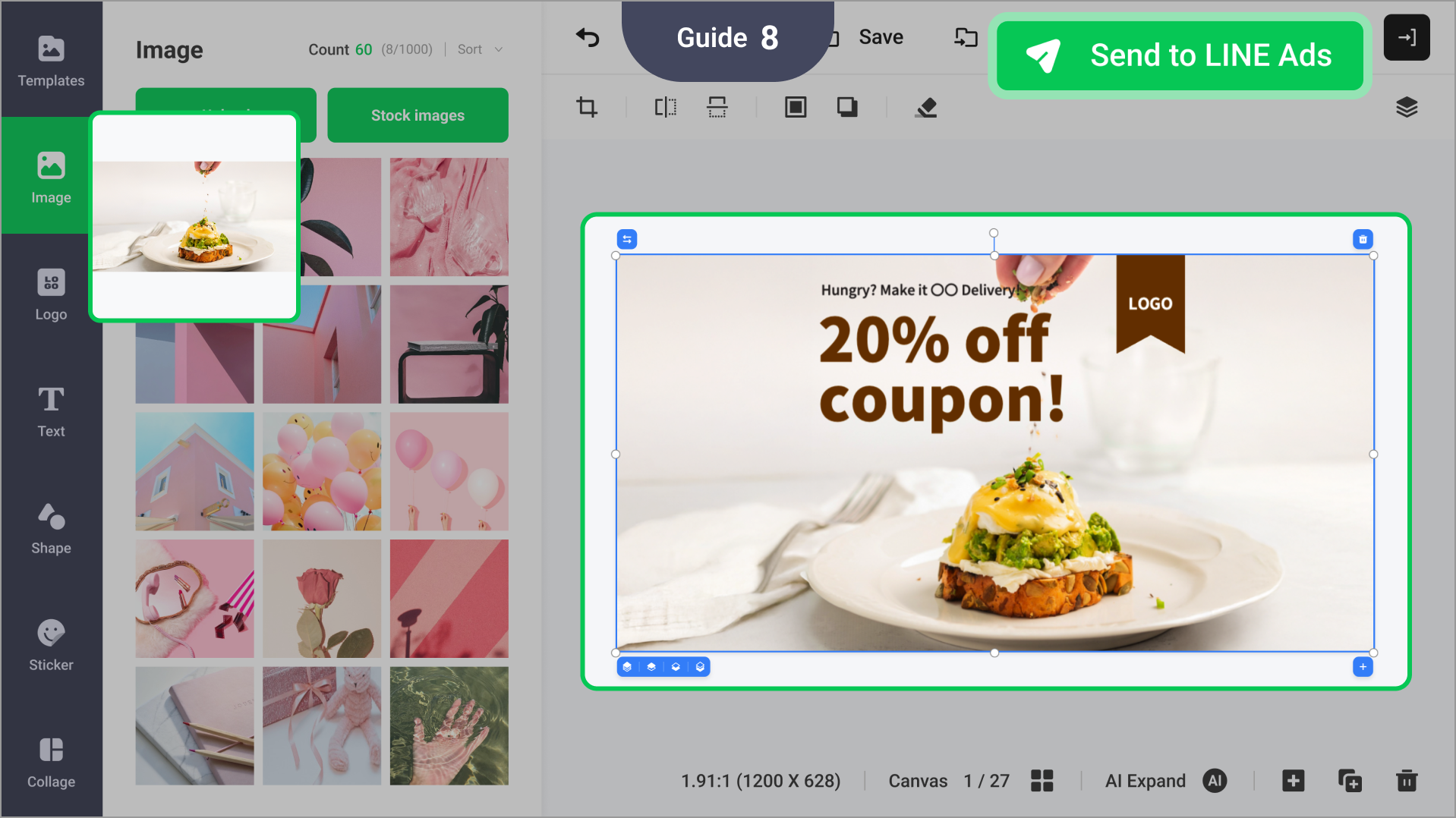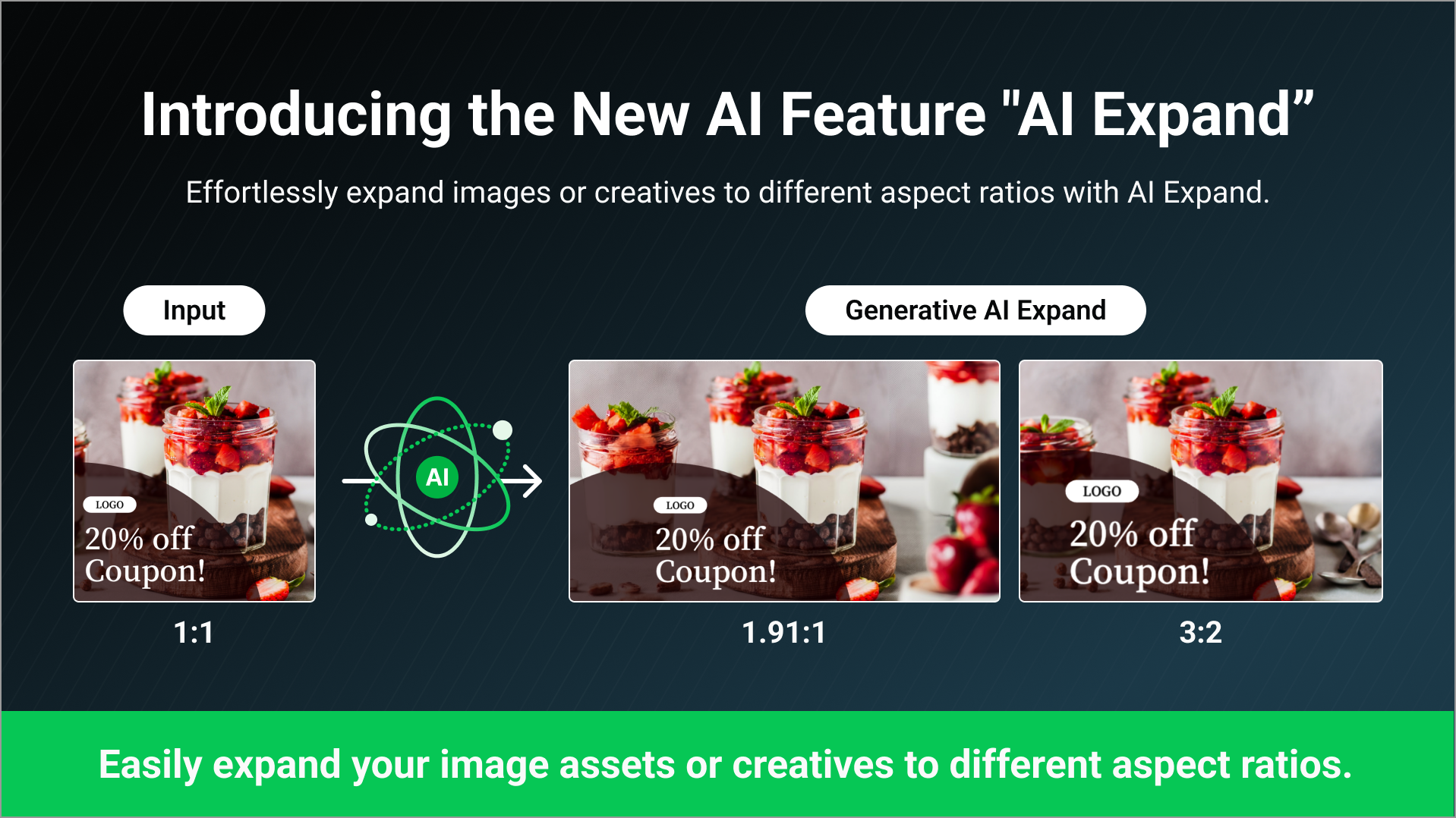
We are pleased to announce the launch of our new AI feature, AI Expand.
This is for everyone who’s had to put extra effort into creating creatives in multiple ratios.
Discover how to easily expand your image assets or creatives to different aspect ratios by checking the details below.
01 Introducing AI Expand
The AI Expand feature allows you to expand your existing image assets or creatives to specific aspect ratios.
Empty spaces are virtually filled using the AI Outpainting feature during expansion.
This feature helps users who manually create multi-ratio variations save time.
02 How to use AI Expand
- Quick Function
1. You can access the AI Expand feature from the Quick function area on the Create page.
2. Click it to apply the feature to image assets or creatives. - Image Editor
1. You can find the AI Expand feature in the image editor when working with a canvas.
2. You can access it from the bottom right of the screen or by entering Canvas view. - Library
1. You’ll see your saved creatives on the Library page with the AI Expand icon at the bottom of their thumbnails.
2. Click this icon to use the feature.
03 Guidelines for using AI Expand
- Users are provided 30 credits per month by default.
- There are distinctions between expanding a canvas and expanding an image asset.
1. When expanding a canvas, the background image will expand to fit the canvas.
2. When using image assets, clicking Add asset will allow you to add only the image to your assets. - Choose the content you want to expand from My assets or canvases in My creatives.
- If your desired image isn't available, you can upload it. Once you've chosen the content, select the size you wish to expand to.
- Next, choose the alignment for expansion. By default, it is set to the center.
- Ensure that important elements do not overlap with text, shapes, or other elements. - Click Generate to begin the AI expansion process. Please wait as this may take some time.
- Credit will be deducted once the expansion is successfully completed. - After completion, review the result images and select those you wish to use, then click Add asset or Add canvas.
- Clicking Add canvas will automatically save it in your assets. If you need to make further edits, do them in the editor before finalizing it.
04 Important notes
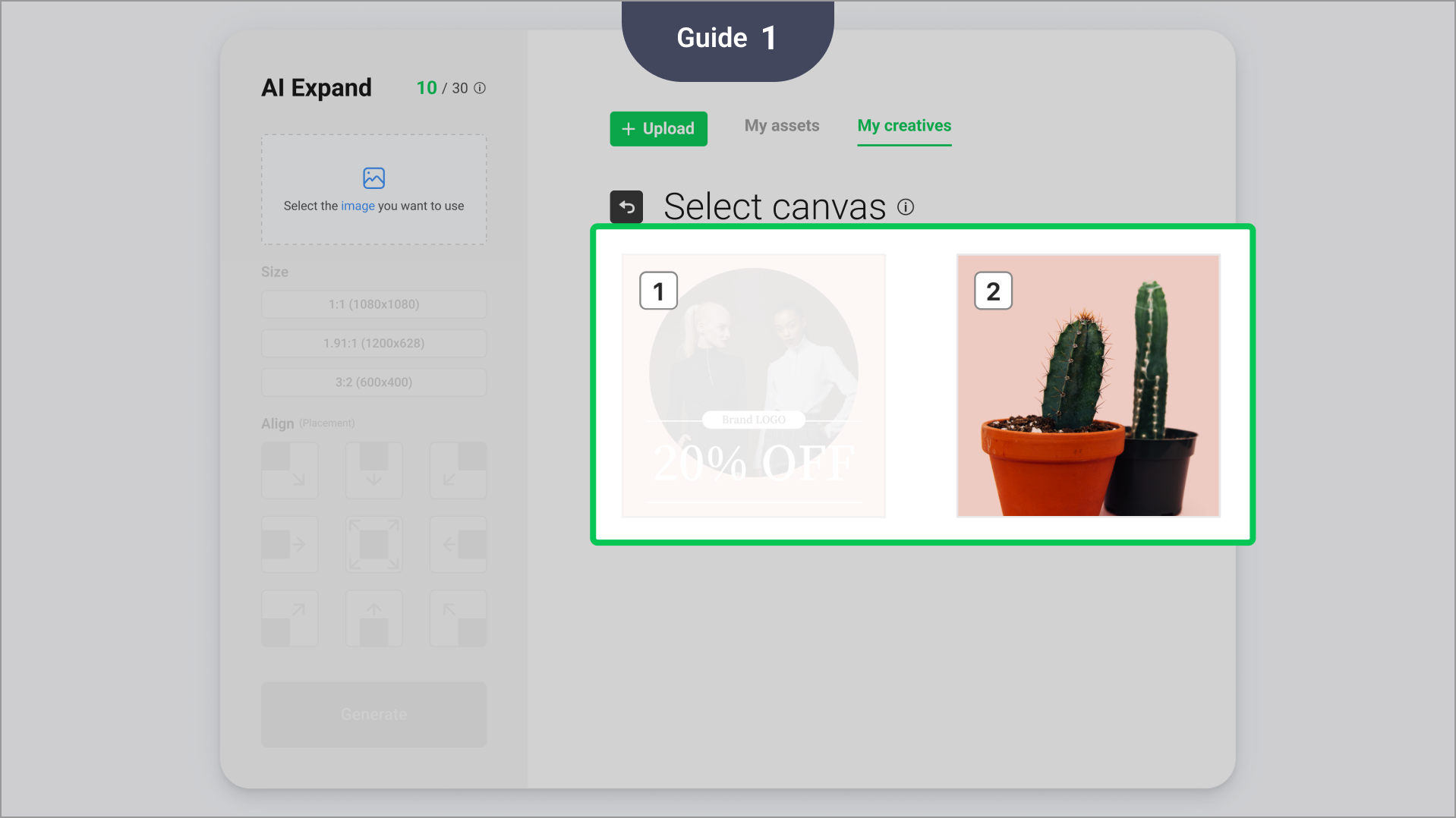
The image or collage must be located at the bottom layer.
It must also occupy enough area within the canvas to be regarded as a background.
Only canvases where the image is used as a background within a creative are expandable.
If you need to expand an image that isn’t being used as a background, please select the image in My assets and choose Add asset.
05 Other changes
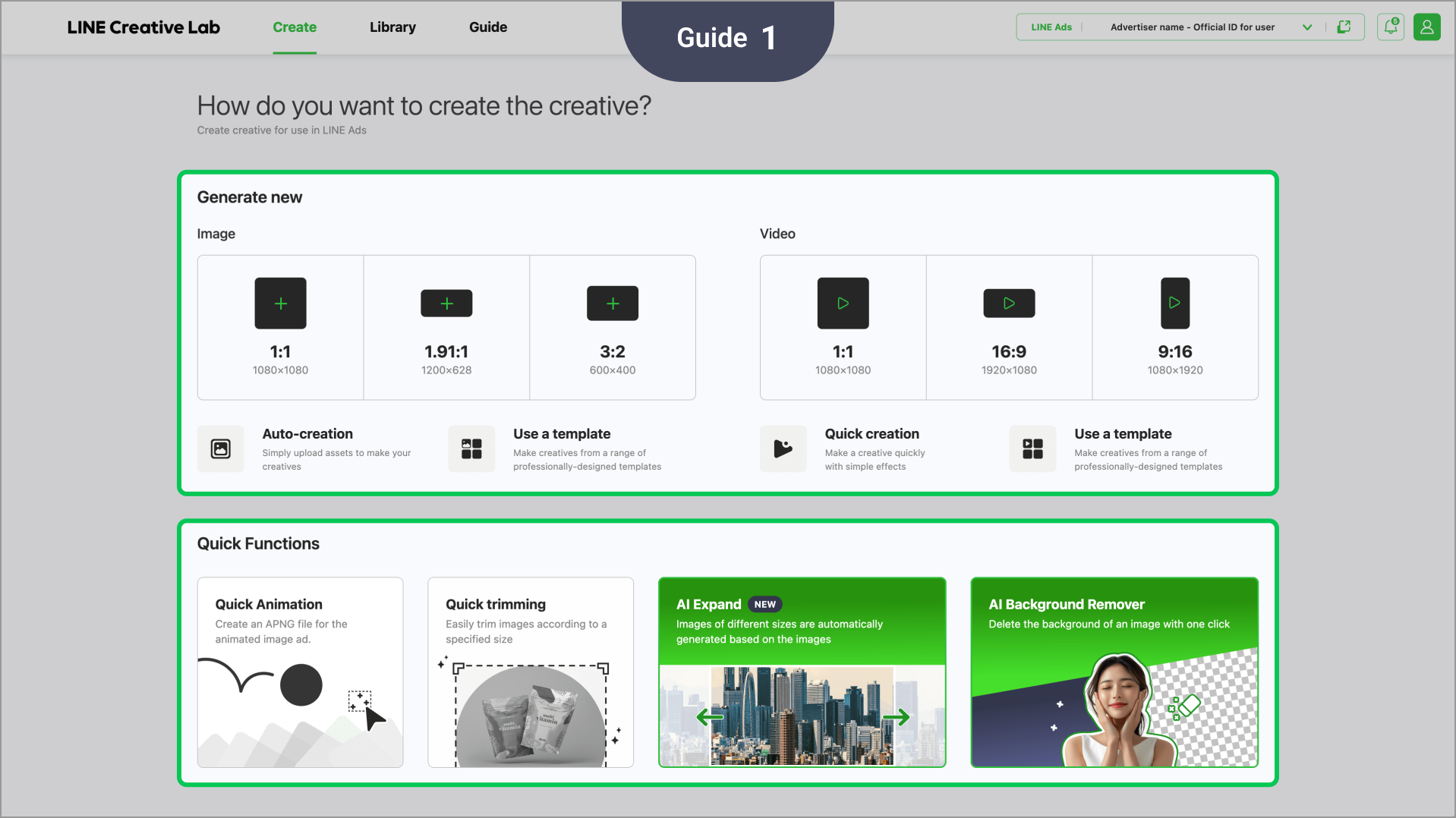
The layout of the Create page has been changed.
Under New generation, you can find features to make new creatives.
- Under Quick function, you can find features to produce results by editing parts of existing creatives or assets.
- Discover easy-to-use AI features under Quick function!
- You must agree to the LINE Creative Lab Generated AI Service Terms and Conditions (links) before using it.
* - The LY Corporation Common Terms of Use apply.
- This feature uses the Gemini API provided by Google LCC.
- The terms of use provided by Google LCC include Google APIs Terms of Use, the Gemini API Additional Terms of Service , and the Google Cloud Service Specific Terms in accordance with the Google Cloud Platform Acceptable Use Policy.
- Creatives that are generated are not guaranteed to pass the advertising review. If you do not comply with our advertising standards or have issues, please make corrections as needed. Except in the case of intention or negligence on our company’s part, you are responsible for any issues related to advertising using the creatives proposed by the generative AI, and we bear absolutely no responsibility.
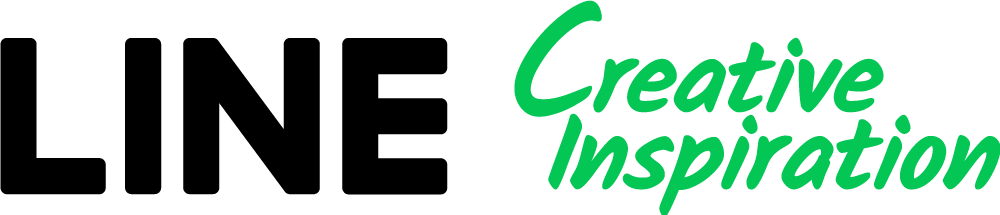
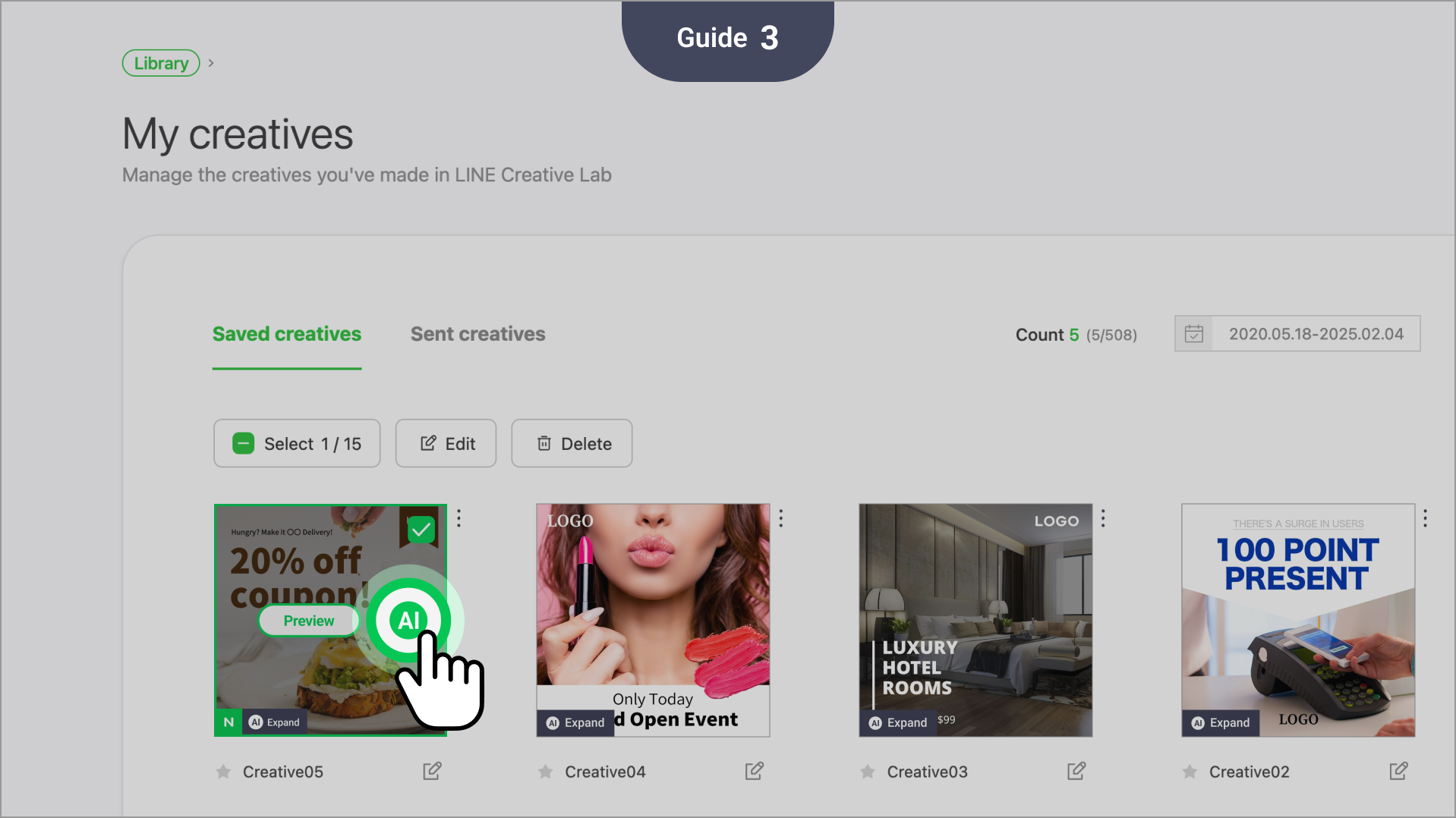
![[クリエイティブを作る]から[Adobe Expressで作成]を選択します。](https://vos.line-scdn.net/landpress-content-v2-i1na2rm1d9s49wol2efwhb65/a51a108c2de040f7bf725973de35da6a.png)
![使用するクリエイティブフォーマットを[新規作成]画面から選択すると、Adobe Expressエディターに移動します。](https://vos.line-scdn.net/landpress-content-v2-i1na2rm1d9s49wol2efwhb65/c87e84b803b44b25b12889f8343b9190.png)